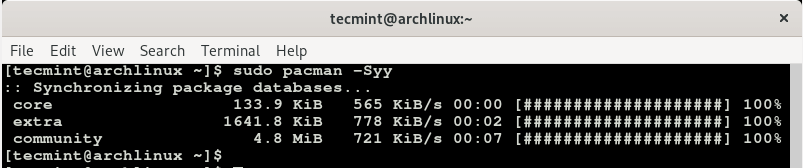Skype is a very popular chat application from Microsoft that allows you to chat and connect with your friends, colleagues and loved ones using free HD video and voice calls at absolutely no cost at all. At the time of writing this guide, the latest version of Skype for Linux is 8.56.0.103. Without much further ado, let’s dive in.
Step 1: Update Arch Linux
Log in to your Arch Linux system as a sudo user and update the system using the command shown.
$ sudo pacman -Syy
Step 2: Clone Skype for Linux Binary File
The AUR repository provides a binary package for Skype. Using git command, proceed and clone the Skype AUR package using the command shown.
$ sudo git clone https://aur.archlinux.org/skypeforlinux-stable-bin.git
Step 3: Build the Skype AUR Package in Arch Linux
Before building the package, you need to change permissions for the cloned skypeforlinux directory from root to the sudo owner. So run the command.
$ sudo chown -R tecmint:users skypeforlinux-stable-bin
To build the Skype package, navigate into the folder.
$ cd skypeforlinux-stable-bin
Now build the Skype AUR package using the command.
$ makepkg -si
Type Y to proceed with the installation process and hit ENTER each time when prompted to install all the packages. This will take a bit of time, so you can relax as the installation goes on or grab a cup of tea.
Once the installation is complete, you can verify the installation of Skype by running the command.
$ sudo pacman -Q
We can see from the output that we have installed the latest version of Skype which is version 8.56.0.103-1. To display more information about the package run.
$ sudo pacman -Qi
The command gives you a whole lot of information such as the version, architecture, build date, install date and installed size to mention just a few.
Step 4: Starting Skype in Arch Linux
To launch skype, simply type the command skypeforlinux on the terminal.
$ skypeforlinux
The Skype pop-up will appear and after hitting the “Let’s Go” button, you will be prompted for the login credentials.
Upon providing your login credentials, you will be good to go! And this wraps up our short guide on how you can install the latest version of Skype on Arch Linux.