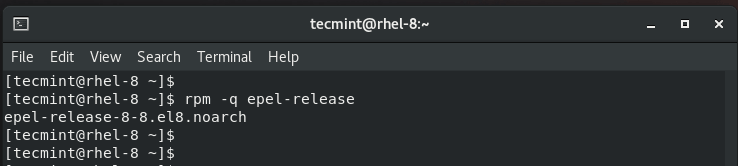Teamviewer is a remote desktop application that enables fast and secure remote connections between PCs. With Teamviewer, users can share their desktops, share files, and even hold online meetings. TeamViewer is multi-platform and can be installed on Linux, Windows, and Mac. It’s also available for Android & iOS smartphones.
Related Read: How to Install TeamViewer on CentOS 8
In this article, you will learn how to install TeamViewer on RHEL 8 Linux distribution. By the time of penning down this guide, the latest version of Teamviewer is 15.7.6.
Install EPEL Repo on RHEL 8
Right off the bat, launch your terminal and install EPEL (Extra packages for Enterprise Linux) by running the following dnf command.
$ sudo dnf install https://dl.fedoraproject.org/pub/epel/epel-release-latest-8.noarch.rpm
With EPEL package installed, proceed and update the package list using the dnf command as shown.
$ sudo dnf update
Once the update is complete, you can confirm the EPEL package installed using the rpm command.
$ rpm -q epel-release
Install TeamViewer on RHEL 8
The next step is to import the TeamViewer GPG key and save it on your system.
$ sudo rpm --import https://dl.tvcdn.de/download/linux/signature/TeamViewer2017.asc
With the preliminary steps out of the way, the only step remaining is to install Teamviewer. To do so, execute the command:
$ sudo dnf install https://download.teamviewer.com/download/linux/teamviewer.x86_64.rpm
The system will prompt you whether you’d like to continue. Type 'Y' and hit ENTER to continue with the installation. Once the installation is complete, you can check the version of TeamViewer and gather more details installed by running:
$ rpm -qi teamviewer
Launching Teamviewer in RHEL 8
Lastly, we are going to launch Teamviewer to start making remote connections and share files. Using the Applications manager, search for TeamViewer as shown and click on the TeamViewer’s icon.
Accept the TeamViewer License agreement as shown:
Thereafter, the TeamViewer dashboard will be displayed as shown.
You can now make remote connections with your friends or even share files. Teamviewer is free for personal or private use, but a license can be purchased for commercial purposes. And that’s about it with this guide. In this tutorial, you have learned how to install TeamViewer on RHEL 8.