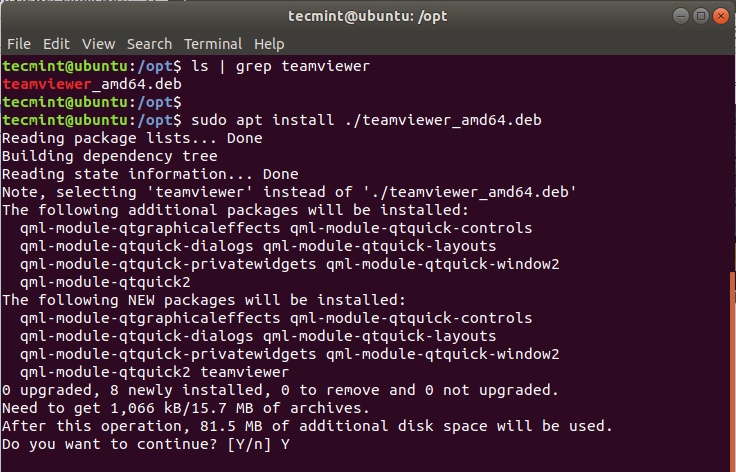TeamViewer is a cross-platform, proprietary application that allows a user to remotely gain access to another user’s desktop, share the desktop and even allow file transfer between computers over an internet connection. It’s a popular application among helpdesk support staff and comes in handy when helping out remote users who are stuck and cannot find worthwhile assistance.
In this guide, you will learn how to install TeamViewer on Ubuntu 20.04 and Ubuntu 18.04 LTS versions.
Installing TeamViewer in Ubuntu
Before getting started, it’s recommended to update your system packages. This will ensure that you start off on a clean slate. So open your terminal and issue the command below.
$ sudo apt update -y && sudo apt upgrade -y
Once you are through with updating your system, head over to the official Teamviewer’s download page and download Teamviewer’s Debian package. Alternatively, you can copy the download link and download the Debian package using the following wget command as shown.
$ sudo wget https://download.teamviewer.com/download/linux/teamviewer_amd64.deb
Upon successfully downloading the file, you can verify its existence using the ls command as shown.
$ ls | grep teamviewer teamviewer_amd64.deb
To install TeamViewer, run the command shown. This will install TeamViewer alongside other dependencies.
$ sudo apt install ./teamviewer_amd64.deb
When prompted to continue with the installation, type ‘Y’ for Yes and hit the ‘ENTER’ button.
Once the installation is complete, you can proceed to Launch Teamviewer. To launch Teamviewer, run the command below on the terminal.
$ teamviewer
Also, you can use the application manager to search and launch the TeamViewer application as shown.
Once launched, Accept the EULA agreement as shown.
And finally, you’ll get TeamViewer’s user interface and shown below.
To make a remote connection to another user, simply provide them with your Teamviewer ID and password. The user will insert the ID at the ‘Insert partner ID’ text field after which they will click on the ‘Connect’ button. Later, they will be prompted for the password which will then give them a remote connection to your desktop.
And that’s how you install TeamViewer on Ubuntu. Thanks for taking the time on this article.