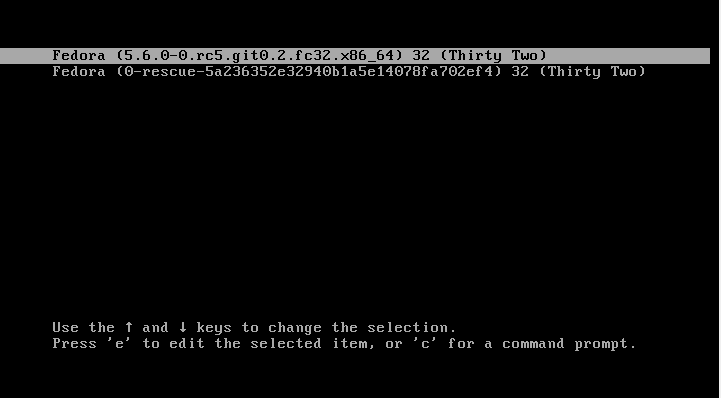This brief article explains the steps you can take to reset your forgotten root password on a Fedora Linux system. For this guide, we are using Fedora 32.
Read Also: How to Reset Forgotten Root Password in CentOS 8
First, you need to reboot or power on your system and wait until the grub menu is displayed as shown below.
Press 'e' to edit the grub parameters. This ushers you to a display shown below. Next, locate the line beginning with 'linux' as shown below.
Using the Cursor forward Arrow key, navigate to the section with the rhgb quiet parameter.
Now replace the rhgb quiet parameter with rd.break enforcing=0.
Next press ctrl + x to boot into single-user mode. Next, remount the root filesystem in read and write mode.
# mount –o remount,rw /sysroot
Next, run the command below to gain access to the Fedora system.
# chroot /sysroot
To change or reset the root password simply issue the passwd command as shown.
# passwd
Provide a new password and confirm it. If all went well, a notification ‘password updated successfully‘ will be displayed at the end of the console.
To reboot the system, simply hit Ctrl + Alt + Del. You can thereafter log in as the root user using the newly created root password.
Upon logging in, run the command below to restore SELinux label to the /etc/shadow file.
# restorecon -v /etc/shadow
And finally set SELinux to enforcing mode using the command.
# setenforce 1
And this concludes our topic on how to reset a forgotten root password on Fedora 32. Thank you for taking the time on this tutorial.