Python is the fastest-growing major general-purpose programming language. There are a number of reasons attributed to this, such as its readability and flexibility, ease to learn and use, reliability, and efficiency as well.
There are two major Python versions being used – 2 and 3 (the present and future of Python); the former will see no new major releases, and the latter is under active development and has already seen a lot of stable releases over the last few years. The latest stable release of Python 3 is version 3.11.
On newer Ubuntu releases, Python 3.10 or Python 3.8 is pre-installed, which is not the case for older Ubuntu versions.
In this article, we will explain how to install the latest Python 3.11 version on all Ubuntu releases via the apt package manager using deadsnakes PPA.
To install the latest version of Python from sources in all major Linux distributions, check out this guide: How to Install Latest Python from Source in Linux
Install Python 3.11 on Ubuntu
To install the latest Python 3.11 version, you can use “deadsnakes” team PPA which contains more recent Python versions packaged for Ubuntu.
$ sudo add-apt-repository ppa:deadsnakes/ppa $ sudo apt update $ sudo apt install python3.11
If you want to install a specific Python version or multiple versions of Python in your Ubuntu system, you can simply run the following command with the Python version number as shown.
$ sudo apt install python3.10 $ sudo apt install python3.9 $ sudo apt install python3.8 $ sudo apt install python3.7 $ sudo apt install python3.6
To view a list of all Python binaries installed on your system, run the following ls command.
$ ls -l /usr/bin/python*
lrwxrwxrwx 1 root root 10 Apr 22 2022 /usr/bin/python3 -> python3.10 -rwxr-xr-x 1 root root 5901416 Apr 2 2022 /usr/bin/python3.10 -rwxr-xr-x 1 root root 6705016 Oct 24 15:56 /usr/bin/python3.11 -rwxr-xr-x 1 root root 960 Dec 23 2020 /usr/bin/python3-futurize -rwxr-xr-x 1 root root 964 Dec 23 2020 /usr/bin/python3-pasteurize
From the output in the screenshot above, the default Python version on the test system is 3.10, you can also check the Python version using the following command.
$ python -V Python 3.10.4
To use Python 11, invoke the following command.
$ python3.11
Python 3.11.0 (main, Oct 24 2022, 19:56:13) [GCC 11.2.0] on linux
Type "help", "copyright", "credits" or "license" for more information.
>>> print ("TecMint #1 Linux Blog");
TecMint #1 Linux Blog
>>> quit()
To exit the Python interpreter, type the following command and press Enter.
quit() OR exit()
Set Default Python Version in Ubuntu
If you’ve installed multiple versions of Python in your Ubuntu system, and you want to set only one version as default, then you need to perform some additional steps as shown.
$ python3 --version $ sudo update-alternatives --install /usr/bin/python3 python3 /usr/bin/python3.10 1 $ sudo update-alternatives --install /usr/bin/python3 python3 /usr/bin/python3.11 2 $ sudo update-alternatives --config python3 $ python3 --version
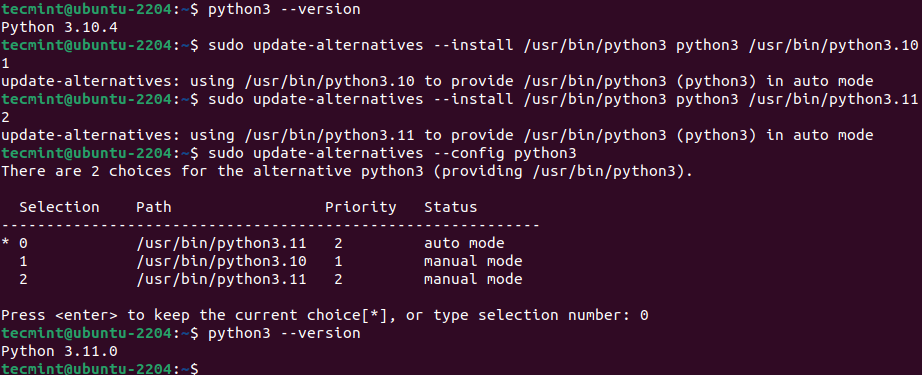
That’s all! In this short article, we have explained how to install Python 3.11 in Ubuntu via the apt package manager. If you have questions, use the comment form below to reach us.
