Google Chrome is a freeware web browser developed by Google Inc. Google Chrome team proudly announced the release of Google Chrome 92 on 16 August 2021.
The actual version is 92.0.4515.159 for Linux and Mac OS X/Windows operating systems. This new Chrome version is bundled with a number of exciting fixes, features, and improvements.
In this tutorial, we will show you how to install Google Chrome browser in RedHat-Based Linux Distros like CentOS, Fedora, Rocky Linux, and AlmaLinux using Google’s own repository with the yum package manager tool.
Important: Google Chrome support for all 32-bit Linux distributions are deprecated from March 2016.
By using Google’s official repository you will keep your Chrome browser up-to-date.
# yum update google-chrome-stable
Step 1: Enable Google YUM repository
Create a new file called /etc/yum.repos.d/google-chrome.repo.
# vi /etc/yum.repos.d/google-chrome.repo
and add the following lines of code to it.
[google-chrome] name=google-chrome baseurl=http://dl.google.com/linux/chrome/rpm/stable/$basearch enabled=1 gpgcheck=1 gpgkey=https://dl-ssl.google.com/linux/linux_signing_key.pub
Step 2: Installing the Chrome Web Browser in Linux
First, check whether the latest version is available from Google’s own repository using the following yum command.
# yum info google-chrome-stable
Sample Output
Available Packages Name : google-chrome-stable Version : 92.0.4515.159 Release : 1 Architecture : x86_64 Size : 76 M Source : google-chrome-stable-92.0.4515.159-1.src.rpm Repository : google-chrome Summary : Google Chrome URL : https://chrome.google.com/ License : Multiple, see https://chrome.google.com/ Description : The web browser from Google.
Do you see the highlighted output in the above, that clearly told that the latest version of chrome is available from the repository. So, let’s install it using the yum command as shown below, which will automatically install all the needed dependencies.
# yum install google-chrome-stable
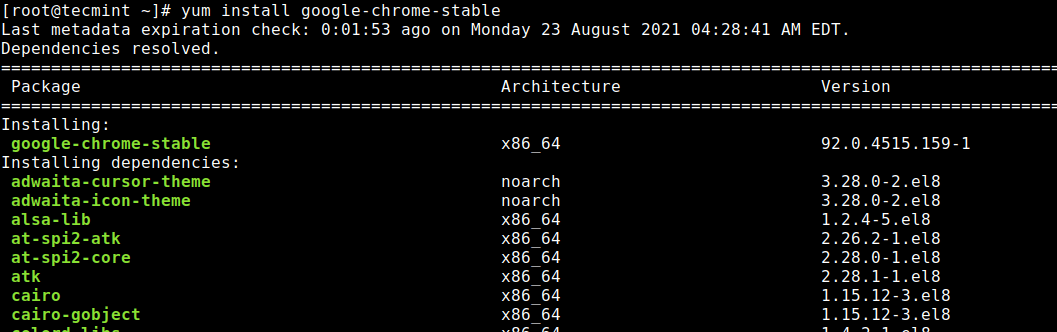
Update: Sadly, the Google Chrome browser no longer supports the most famous commercial distribution RHEL 6.x and its free clones such as CentOS and Scientific Linux.
Yes, they’ve discontinued support for the RHEL 6.X version as of Google Chrome and on the other side, the latest Firefox and Opera browsers run successfully on the same platforms.
The next step for RHEL/CentOS 6 users is to move to RHEL/CentOS 8/7 or Rocky Linux/AlmaLinux, the latest Google Chrome works out-of-the-box on RHEL/CentOS 7.
Step 3: Starting Chrome Web Browser
Start browser with a non-root user.
# google-chrome &
Welcome screen of Chrome web browser.
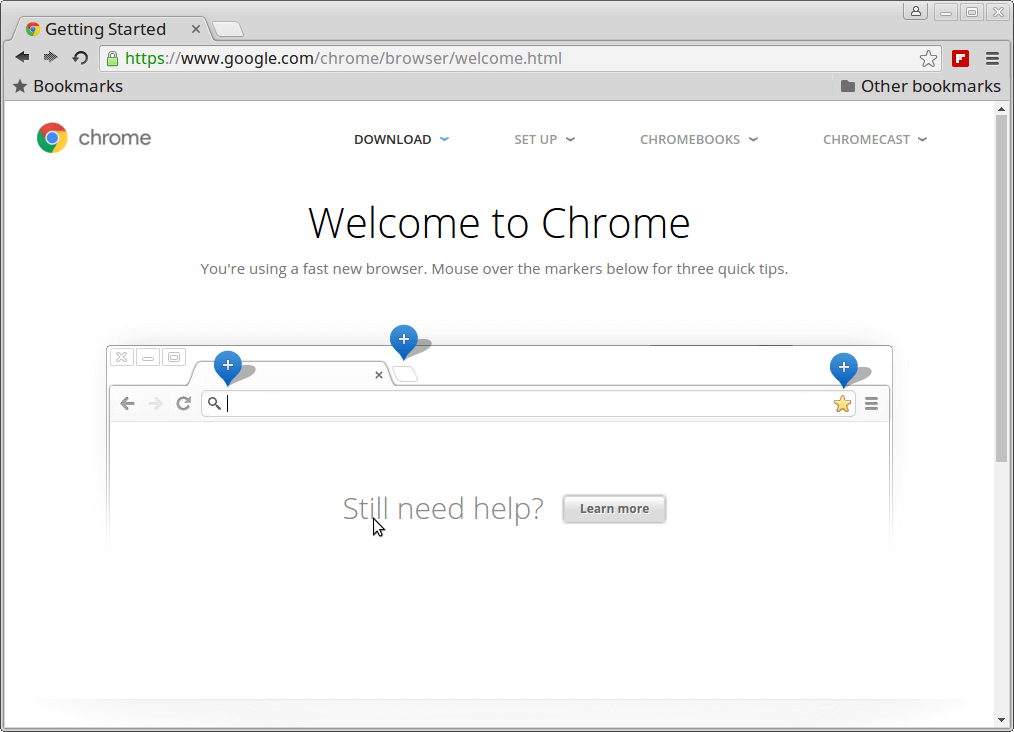
Exploring www.tecmint.com with a cool Chrome web browser.
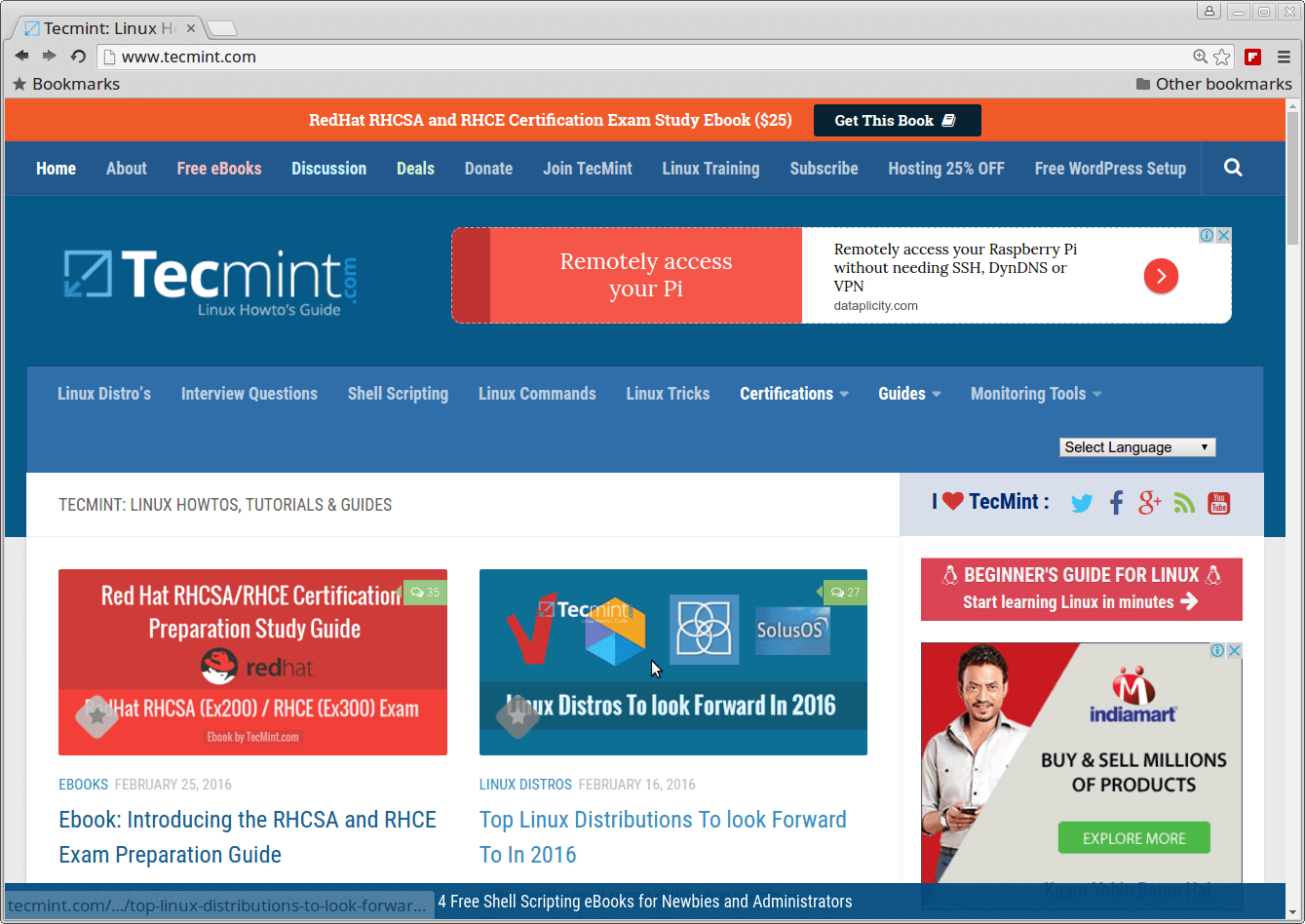
That’s it, enjoy browsing with Chrome, and do let me know your browsing experience with Chrome via comments.
