MATE desktop is a simple, intuitive, and attractive continuation of GNOME 2. It is under active development to bring about constant improvements using modern technologies while holding to the traditional desktop experience.
There are several Linux distributions that support the MATE desktop including of course Ubuntu, and there is a dedicated Ubuntu MATE edition for this elegant desktop environment as well.
[ You might also like: 13 Open Source Linux Desktop Environments of All Time ]
In this how-to guide, I will describe the simple steps for the installation of the latest version of the MATE desktop on Ubuntu and Fedora.
For Linux users hoping to try out MATE desktop probably for the first time, some of its notable default applications include:
- Macro windows manager
- Caja file manager
- MATE Terminal, terminal emulator
- Pluma text editor
- Eye of MATE, simple graphics viewer
- Atril multi-page document viewer
- Engrampa archive manager coupled with many other minor applications
Install Mate Desktop on Ubuntu Linux
You can install the latest version of the MATE desktop from the default repositoires as shown:
$ sudo apt-get update $ sudo apt install ubuntu-mate-desktop
In case you wish to upgrade MATE to the latest version, simply run the command below after updating your system:
$ sudo apt-get dist-upgrade
Wait for a few minutes, depending on your Internet connection speeds for the installation process to finish, log out of your current session or restart your system and choose MATE desktop at the login interface as in the image below.
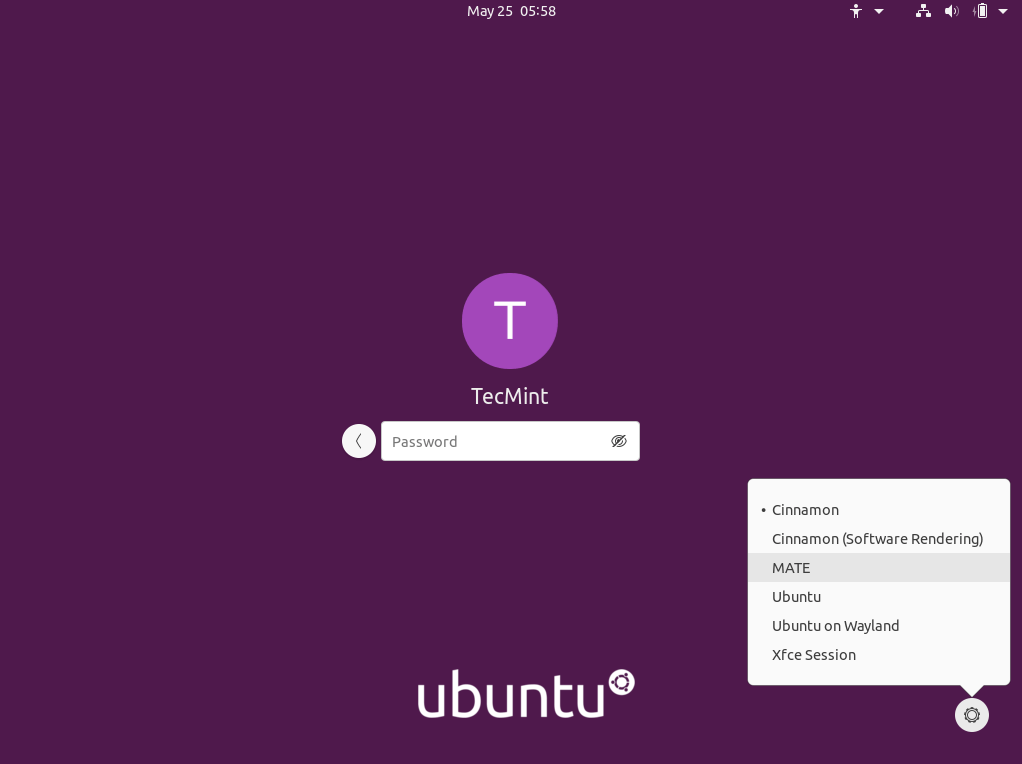
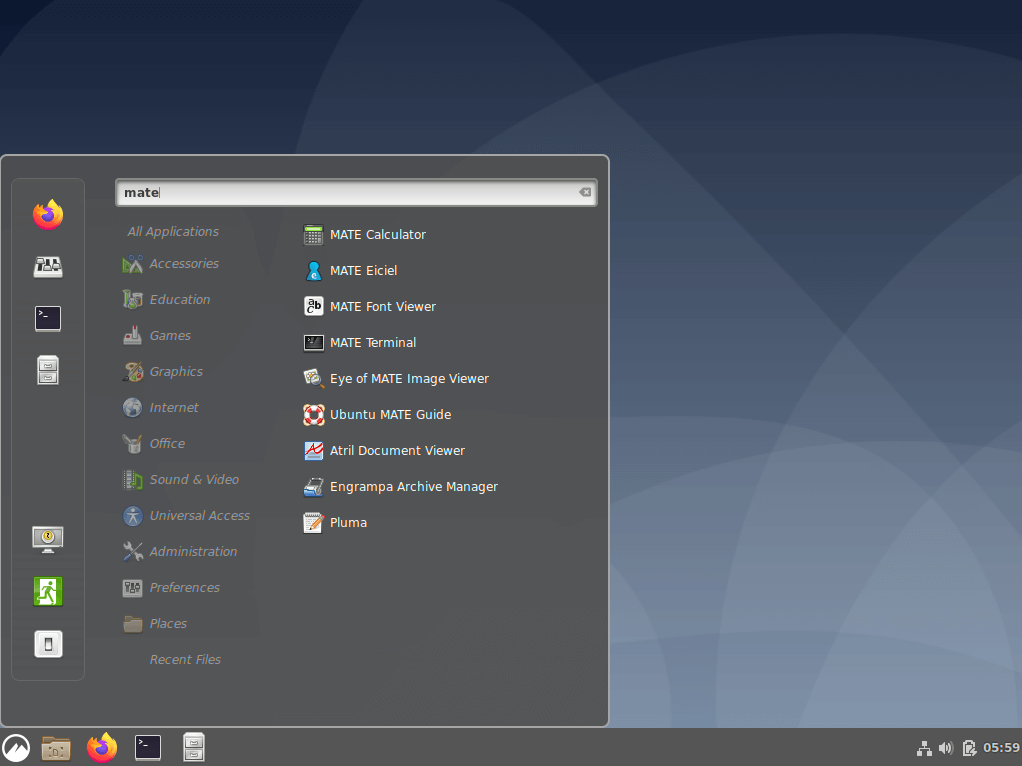
Install Mate Desktop on Fedora Linux
It’s pretty straightforward to install Mate Desktop alongside your current desktop on Fedora using the dnf command as shown.
# dnf install @mate-desktop
If you want to install Mate-related tools as well, you can install them with this command.
# dnf install @mate-applications
After Mate desktop installation is done, log out from the current session and select Mate desktop environment to use and log in.
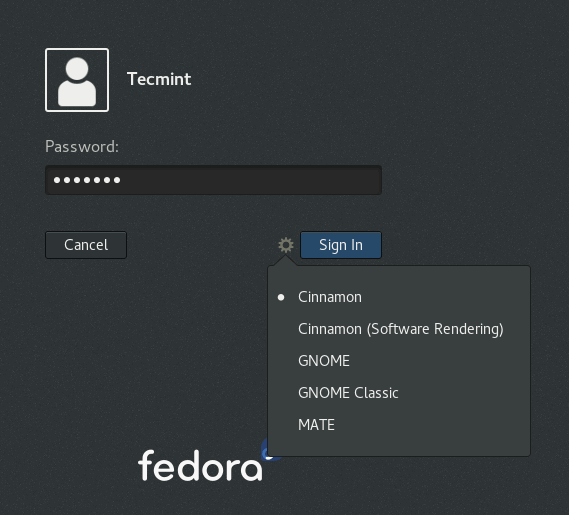
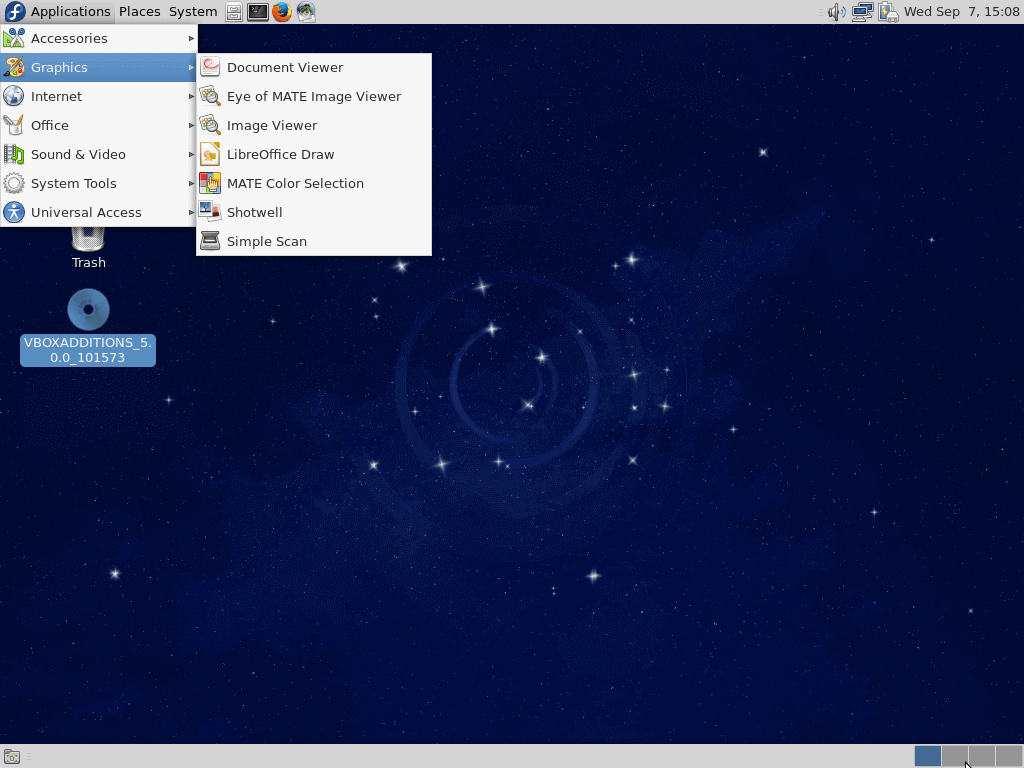
[ You might also like: How to Install Latest Cinnamon Desktop in Ubuntu and Fedora ]
Remove Mate Desktop from Ubuntu & Fedora
If you didn’t like the Mate Desktop, you can remove it completely from your respective Linux distributions using the following instructions.
---------------- On Ubuntu Linux ---------------- $ sudo apt-get remove ubuntu-mate-desktop $ sudo apt-get autoremove ---------------- On Fedora Linux ---------------- # dnf remove @mate-desktop # dnf remove @mate-applications
I hope everything went on well, however, for those who encountered some unexpected errors or wish to offer supplementary thoughts to this guide, you can get back to us through the comment section below.
Importantly, if MATE does not meet your expectations presumably as a new user, you can follow up on our upcoming how-to guides for installations of other popular Linux desktop environments as well. Remember to always stay connected to Tecmint.com
