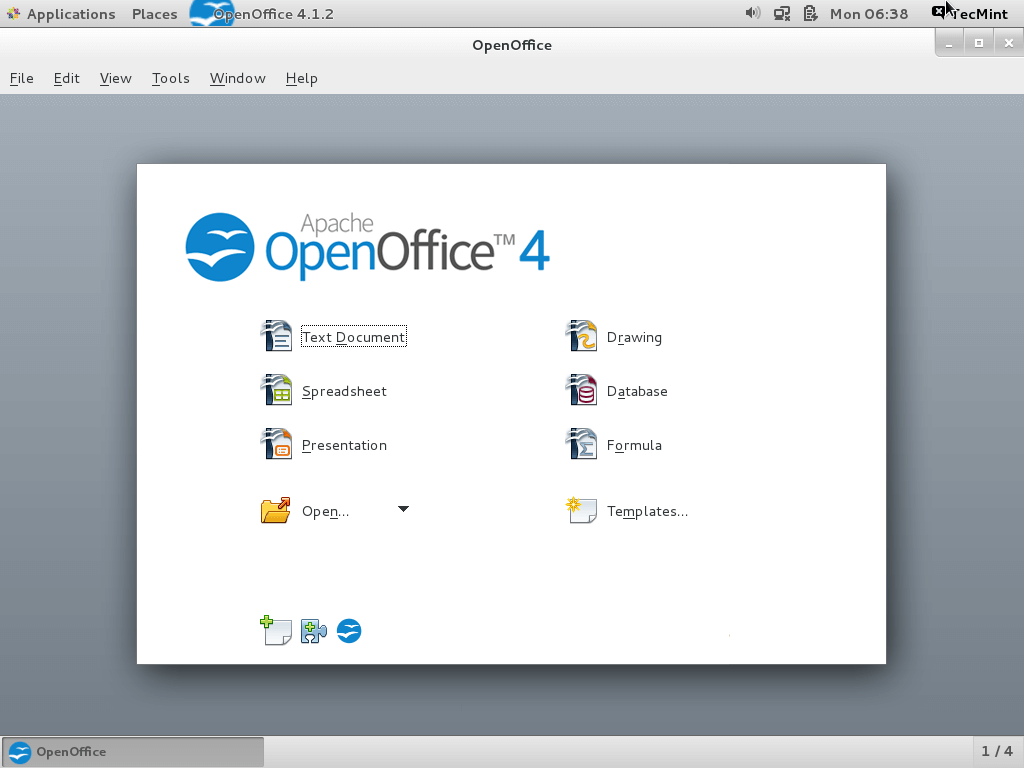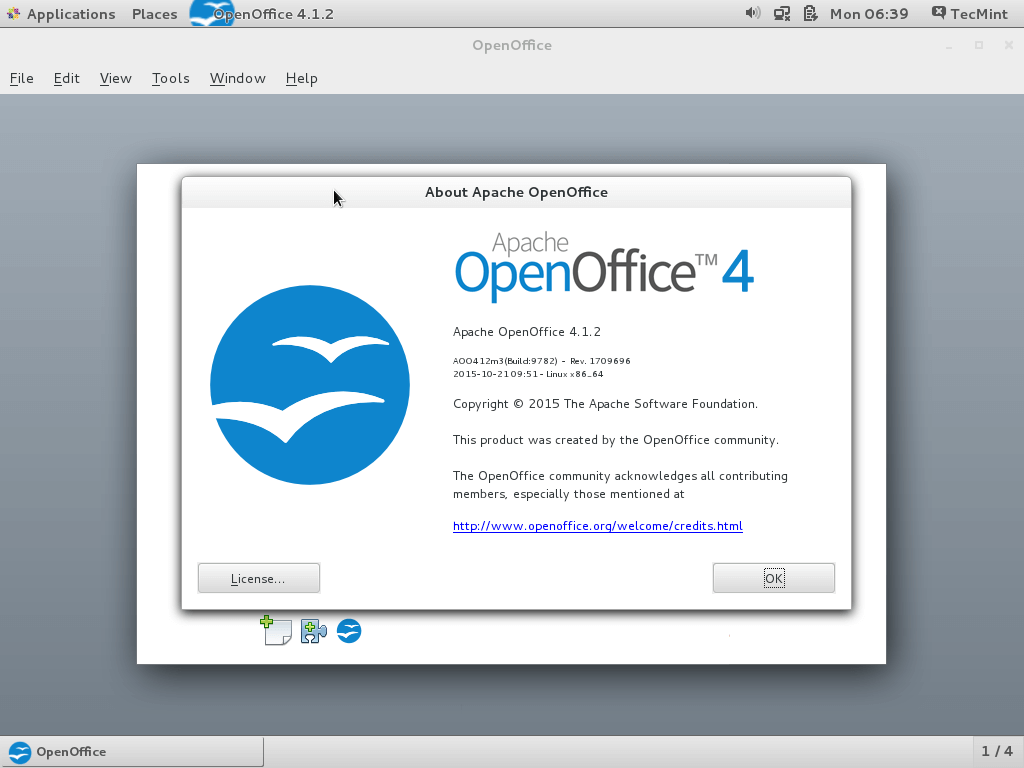Apache OpenOffice is a most popular and open-source application suite for Linux, Windows & Mac, which is used for word processing, spreadsheets, presentations, drawings, database, formula, and much more. OpenOffice is used by more than 200 million users across the globe companies, homes, and research centers with almost 41 languages. It is available freely for download and works on all common systems.
[ You might also like: How to Install Latest LibreOffice in Linux Desktop ]
OpenOffice 4.1.10 Improvements/Enhancements
- Performance improvement for faster startup.
- 41 supported languages.
- A number of enhancements were added to the WebDAV management and file locking.
- Bug fixes in Writer, Calc, Impress/Draw, Base.
- The PDF export dialog was revamped for better usability on small laptop screens.
- Fixed several security vulnerabilities.
The complete list of features can be found at Apache OpenOffice 4.1.10.
Requirements for Apache OpenOffice
- Linux kernel version 2.6 or higher, glibc2 version 2.5 or higher.
- Free memory of 256 MB RAM (512 MB recommended).
- 400 MB available disk space.
- JRE (Java Runtime Environment) 1.5 or higher.
Install Apache OpenOffice 4.1.2 on Linux
The following installation instructions show you how to install Apache OpenOffice 4.1.10 using language US English on 32-Bit and 64-bit Linux distributions. For 64-Bit platforms, there will be minor changes in directory names, but the installation instructions same for both architectures.
Step 1: Installing Java JRE in Linux
As I said above, you must have a JRE version (32-bit or 64-bit) installed on your systems, if not install the latest Java JRE version using the following articles.
- How To Install Java with Apt on Ubuntu 20.04
- How to Install JAVA with APT on Debian 10
- How to Install Java in Fedora
- How to Install Java 14 on CentOS/RHEL 7/8 & Fedora
Else, you can follow the below instructions to install the most recent version of Java JRE on Linux distributions such a Debian and RedHat based.
Install Java On Debian and Ubuntu
sudo apt install default-jre
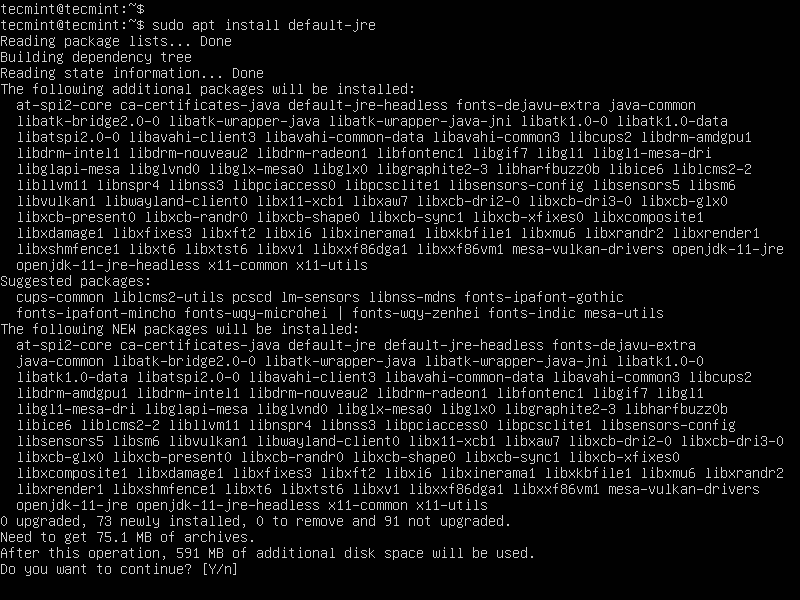
Install Java On RedHat, Fedora, and CentOS
# yum install java-11-openjdk
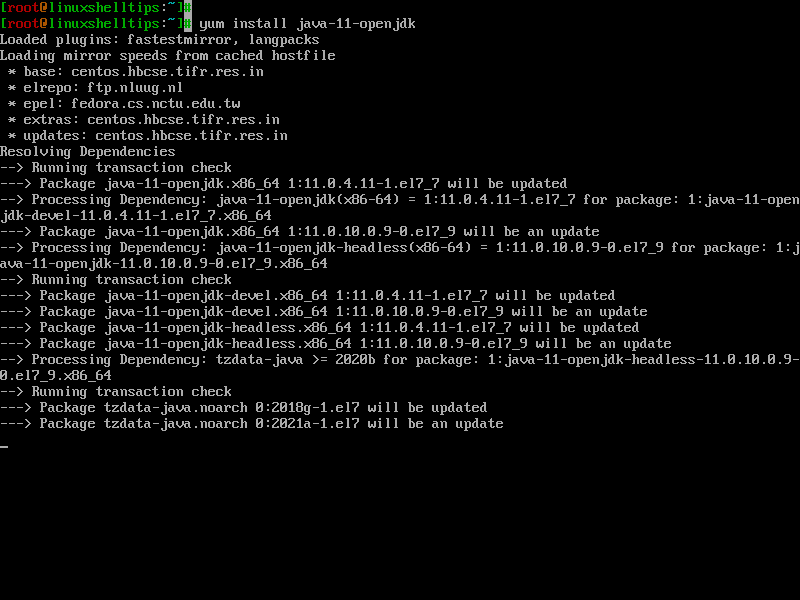
Once Java installed, you can verify the version using the following command.
$ java -version openjdk version "11.0.11" 2021-04-20 OpenJDK Runtime Environment (build 11.0.11+9-Ubuntu-0ubuntu2.20.04) OpenJDK 64-Bit Server VM (build 11.0.11+9-Ubuntu-0ubuntu2.20.04, mixed mode, sharing)
Step 2: Downloading Apache OpenOffice
Next, go to the official OpenOffice download page and grab the latest version or use the following wget command to download directly in the terminal.
On Debian and its derivatives
# cd /tmp ---------------------------- On 32-bit Systems ---------------------------- # wget http://sourceforge.net/projects/openofficeorg.mirror/files/4.1.10/binaries/en-US/Apache_OpenOffice_4.1.10_Linux_x86_install-deb_en-US.tar.gz ---------------------------- On 64-bit Systems ---------------------------- # wget http://sourceforge.net/projects/openofficeorg.mirror/files/4.1.10/binaries/en-US/Apache_OpenOffice_4.1.10_Linux_x86-64_install-deb_en-US.tar.gz
On RedHat based Systems
# cd /tmp ---------------------------- On 32-bit Systems ---------------------------- # wget http://sourceforge.net/projects/openofficeorg.mirror/files/4.1.10/binaries/en-US/Apache_OpenOffice_4.1.10_Linux_x86_install-rpm_en-US.tar.gz ---------------------------- On 64-bit Systems ---------------------------- # wget http://sourceforge.net/projects/openofficeorg.mirror/files/4.1.10/binaries/en-US/Apache_OpenOffice_4.1.10_Linux_x86-64_install-rpm_en-US.tar.gz
Step 3: Removing Old OpenOffice Version
$ sudo apt-get remove openoffice* libreoffice* [On Debian based Systems] # yum remove openoffice* libreoffice* [on RedHat based Systems]
Step 4: Extracting OpenOffice Package
Use Tar command to extract the package in the current directory.
# tar -xvf Apache_OpenOffice_4.1.10_Linux*
Step 5: Installing OpenOffice in Linux
Now use the default package installer command to install all the packages on your respective distributions at once.
-------------------- On Debian and its Derivatives -------------------- # dpkg -i en-US/DEBS/*.deb en-US/DEBS/desktop-integration/openoffice4.1-debian-*.deb -------------------- On RedHat based Systems -------------------- # rpm -Uvh en-US/RPMS/*.rpm en-US/RPMS/desktop-integration/openoffice4.1.10-redhat-*.rpm
Step 6: Starting Apache OpenOffice
On the terminal execute the following command to start the OpenOffice application.
# openoffice4
Step 7: Screenshots of Apache OpenOffice