IDLE is an Integrated and learning environment created with Python using the GUI Tkinter toolkit. This is mainly used by beginners to get familiar with Python. IDLE is a cross-platform application that works with Mac OS, Windows, and Linux. In windows, IDLE comes by default with the installation. For Mac OS and Linux, we have to install the IDLE separately.
IDLE Features
- Interactive Interpreter.
- A multi-window text editor.
- Smart intends.
- Code coloring.
- Call tips.
- Auto indentation.
- Debugger with persistent breakpoints.
- Stepping and Viewing of local and global Namespace.
If you are a beginner to Python programming or new to programming, IDLE is the best place to start with. But if you are an experienced programmer switching from another language to Python then you may try more advanced editors like Pycharm, VScode, Sublime Text, VIM, etc.
Install Python IDLE IDE in Linux
In most of today’s modern Linux distributions, Python is installed by default and it comes with the IDLE application. However, If isn’t installed, you can install it using your default package manager as shown.
$ sudo apt install idle [On Debian/Ubuntu for Python2] $ sudo apt-get install idle3 [On Debian/Ubuntu for Python3] $ sudo yum install python3-tools [On CentOS/RHEL and Fedora]
Once the installation is completed type "idle" from the terminal or go to start menu → type "idle" → Launch application.
$ idle
When you open the IDLE, the interactive terminal will be displayed first. The interactive terminal provides auto-completion too, you can press (ALT + SPACE) for auto-completion.
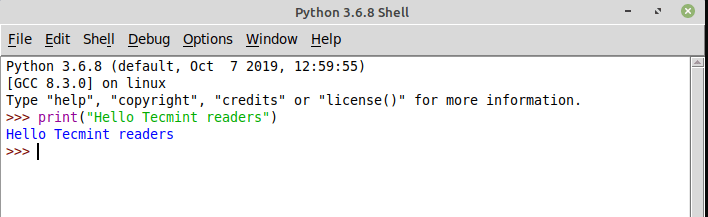
Writing First Python Program Using IDLE
Go to File → New File → To open the text editor. Once the editor is opened you can write the program. To run the program from the text editor, save the file and press F5 or Run → Run Module.
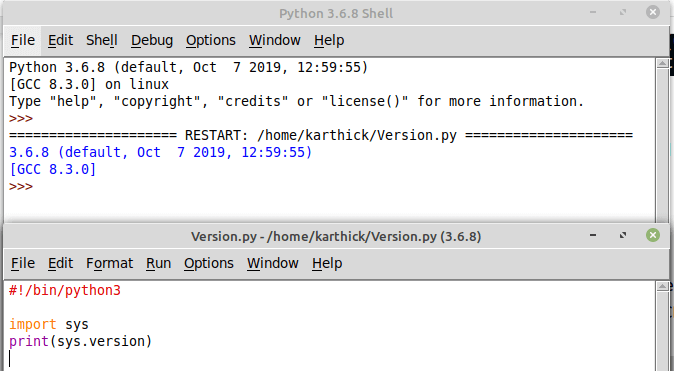
To access the debugger go to Debug → Debugger. Debug mode will be on, you can debug and step through the code.
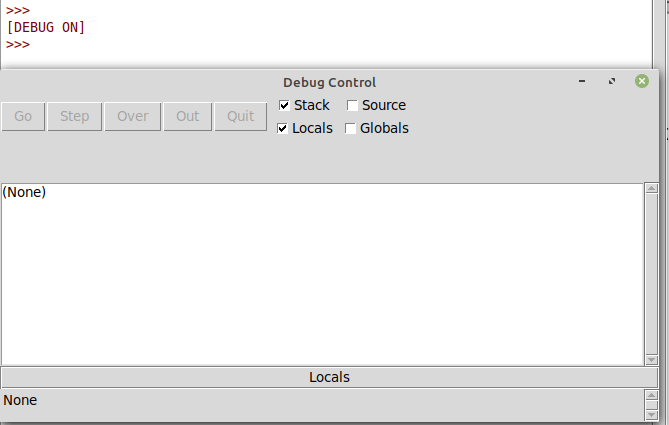
Go to Options → Configure IDLE. This will open settings windows.

That’s all for today. We have seen what IDLE is and how to install it in Linux. How to write the first python program through interpreter and Text editor. How to access the builtin debugger and how to change the settings of IDLE.
