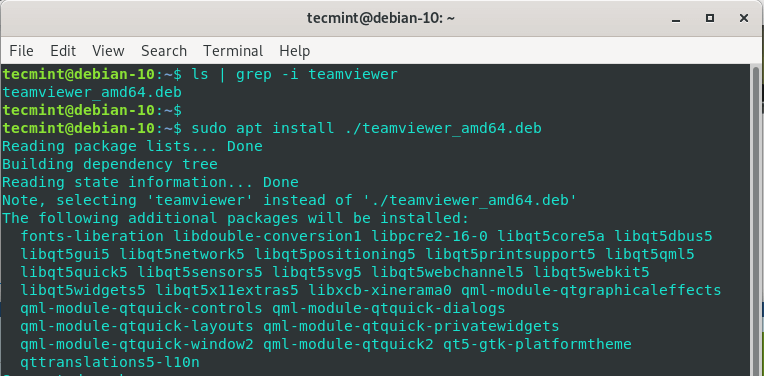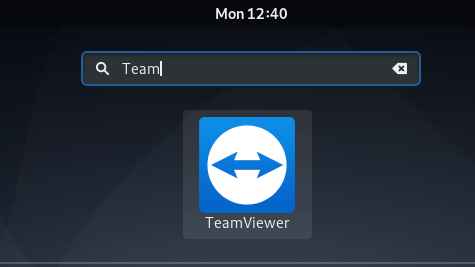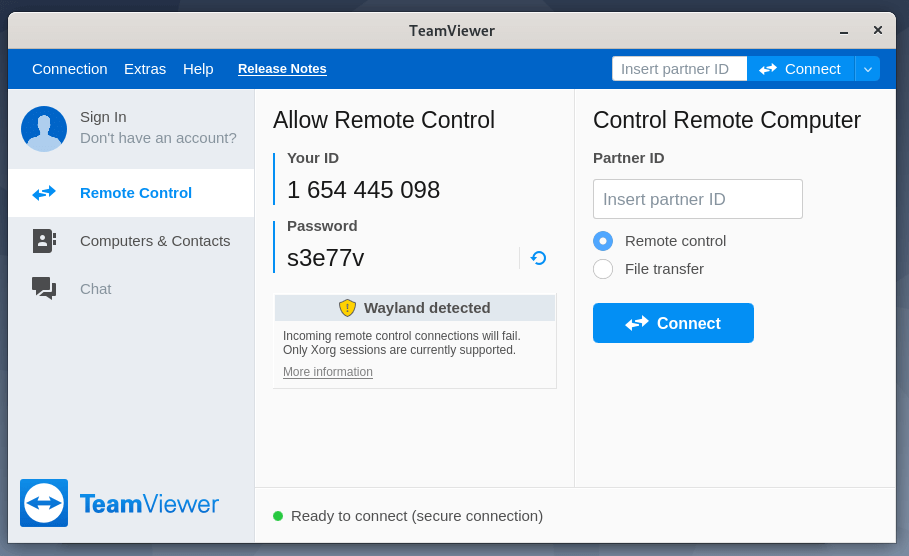TeamViewer is a cross-platform and widely used application for remote meetings, desktop sharing, and file sharing between remote machines over the internet. It comes extremely handy when you have an issue that you cannot seem to troubleshoot on your own and you’d want to hand over control to an IT guru to help you out.
In this guide, you will learn how to install TeamViewer on Debian 10. Without much further ado, let’s dive in.
Installing TeamViewer on Debian
1. Right off the bat, fire up your terminal and update the system packages by running the apt command.
$ sudo apt update
2. With the package list updated, open your browser and visit TeamViewer’s official page and download Teamviewer’s Debian file, click on the Debian package that corresponds to your system’s architecture.
Additionally, you can copy the download link and download it from the terminal using the wget command as shown.
$ wget https://download.teamviewer.com/download/linux/teamviewer_amd64.deb
3. With a good and stable internet connection, it will only take a few seconds to download Teamviewer’s package. Once downloaded, you can confirm the existence of the Debian packages by running the ls command as shown.
$ ls | grep -i teamviewer
To install TeamViewer on Debian, run the command.
$ sudo apt install ./teamviewer_amd64.deb
This takes about 2 or 3 minutes to complete on a fairly stable and decent internet connection.
4. Upon completion of the installation, you can now launch TeamViewer. There are 2 ways to go about it.
From the terminal simply run the command.
$ teamviewer
Also, you can use the application manager to search for Teamviewer and click on it as shown.
5. Once launched, accept the EULA (End User License Agreement) by clicking on the ‘Accept License Agreement’ button.
6. Finally, the TeamViewer application will come into full view.
You can share your TeamViewer ID and password to the remote user who can now login to your desktop.
That was a brief guide on how you can install TeamViewer on Debian 10.