Wine is an open-source and free application for Linux that enables users to run any windows based application on Unix/Linux like operating system. Wine team keeps releasing their versions in every two weeks.
Finally, the Wine team proudly announced the stable release of 5.0.2 and made available for download in source and binary packages for various distributions such as Linux, Windows and Mac.
This release describes a year of development effort and over 7,400 individual changes. It includes a large number of enhancements that are recorded in the release notes below. The main highlights are:
- Builtin modules in PE format.
- Multi-monitor support.
- XAudio2 reimplementation.
- Vulkan 1.1 support.
- Various bug fixes.
For a complete summary of major changes, See the release notes of Wine 5.0 at https://www.winehq.org/announce/5.0.2
In this article, we will guide you on the simplest way to install the latest release of Wine 5.0.2 version in RHEL and CentOS using source code (difficult and only suitable for experts) and on Fedora Linux using official wine repository (easy and recommended for new users).
On this page
Installing Wine Using Source Code in CentOS and RHEL
Step 1: Installing Dependency Packages
We need to install ‘Development Tools‘ with some core development tools such as GCC, flex, bison, debuggers, etc. this software is must required to compile and build new packages, install them using YUM command.
# yum -y groupinstall 'Development Tools' # yum install gcc libX11-devel freetype-devel zlib-devel libxcb-devel libxslt-devel libgcrypt-devel libxml2-devel gnutls-devel libpng-devel libjpeg-turbo-devel libtiff-devel dbus-devel fontconfig-devel
# dnf -y groupinstall 'Development Tools' # dnf -y install gcc libX11-devel freetype-devel zlib-devel libxcb-devel libxslt-devel libgcrypt-devel libxml2-devel gnutls-devel libpng-devel libjpeg-turbo-devel libtiff-devel dbus-devel fontconfig-devel
Step 2: Downloading the Wine Source Code
Download the source file using wget command under /tmp directory as a normal User.
$ cd /tmp $ wget https://dl.winehq.org/wine/source/5.0/wine-5.0.2.tar.xz
Step 3: Extracting Wine Source Code
Once the file is downloaded under /tmp directory, use the below tar command to extract it.
$ tar -xvf wine-5.0.2.tar.xz -C /tmp/
Step 4: Compiling Wine from Sources in CentOS and RHEL
It is recommended to compile and build a Wine installer as a normal User. Run the following commands as a normal user.
Note: The installer might take up to 20-30 minutes and in the middle, it will ask you to enter the root password.
---------- On 64-bit Systems ---------- $ cd wine-5.0.2/ $ ./configure --enable-win64 $ make # make install [Run as root User] ---------- On 32-bit Systems ---------- $ cd wine-5.0.2/ $ ./configure $ make # make install [Run as root User]
Install Wine on Fedora Linux Using Wine Repository
If you are using the latest version of Fedora Linux, you can install Wine using the official Wine repository as shown.
---------- On Fedora 32 ---------- # dnf config-manager --add-repo https://dl.winehq.org/wine-builds/fedora/32/winehq.repo # dnf install winehq-stable ---------- On Fedora 31 ---------- # dnf config-manager --add-repo https://dl.winehq.org/wine-builds/fedora/31/winehq.repo # dnf install winehq-stable
How to Use Wine to Run Windows Apps & Games
Once the installation completes run the “winecfg” configuration tool from GNOME desktop to see the supported configuration. If you don’t have any of the desktops, you can install it by using the below command as the root user.
# dnf groupinstall workstation [On CentOS/RHEL 8] # yum yum groupinstall "GNOME Desktop" [On CentOS/RHEL 7]
Once the X Window System installed, run the command as a normal user to see wine configuration.
$ winecfg
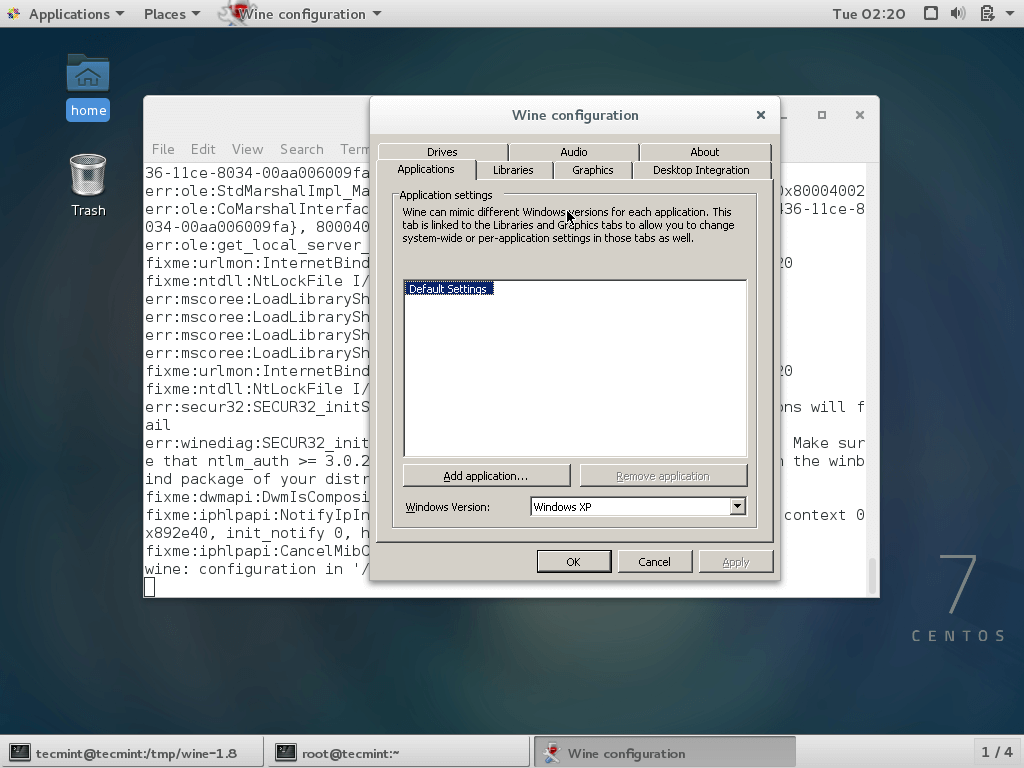
To run the Wine, you must specify the full path to the executable program or program name as shown in the example below.
--------- On 32-bit Systems --------- $ wine notepad $ wine c:\windows\notepad.exe
--------- On 64-bit Systems --------- $ wine64 notepad $ wine64 c:\windows\notepad.exe
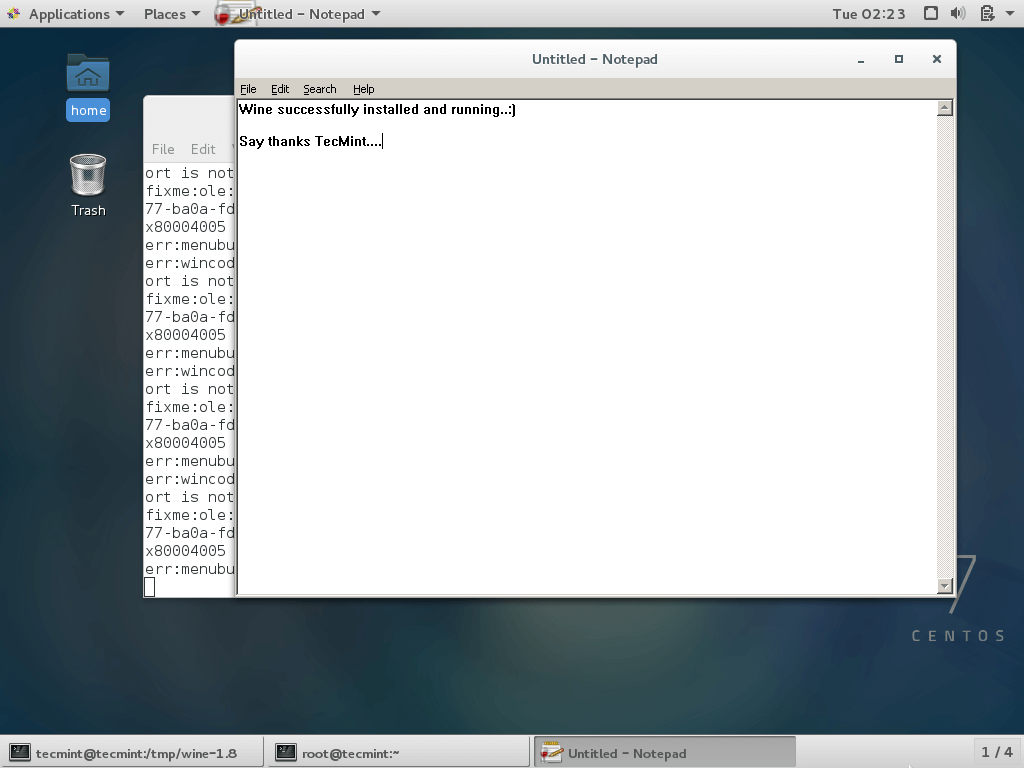
Wine is not perfect, because while using wine we see so many programs crashes. I think the wine team will soon fix all bugs in their upcoming version and meanwhile do share your comments using our below form.
