Creating a mail server on Linux powered machines can be one of the most essential things that every system administrator needs to do while configuring the servers for the first time, if you don’t know what it means; it’s simple, if you have a website like “example.com”, you can create an email account like “[email protected]” to use it to send/receive emails easily instead of using services like Hotmail, Gmail, Yahoo Mail, etc.
In this article, we’ll learn how to do so by installing the Postfix mail server with the “SquirrelMail” webmail application and its dependencies on Debian 10/9 and Ubuntu 20.04/18.04/16.04 LTS releases.
Step 1: Installing Apache2 and PHP7
1. In order to create a running mail server using “SquirrelMail”, we’ll have to install both Apache2 & PHP7 packages first, to do so, run.
$ sudo apt-get update -y $ sudo apt-get upgrade -y $ sudo apt-get install apache2 php7 OR $ sudo apt-get install apache2 php
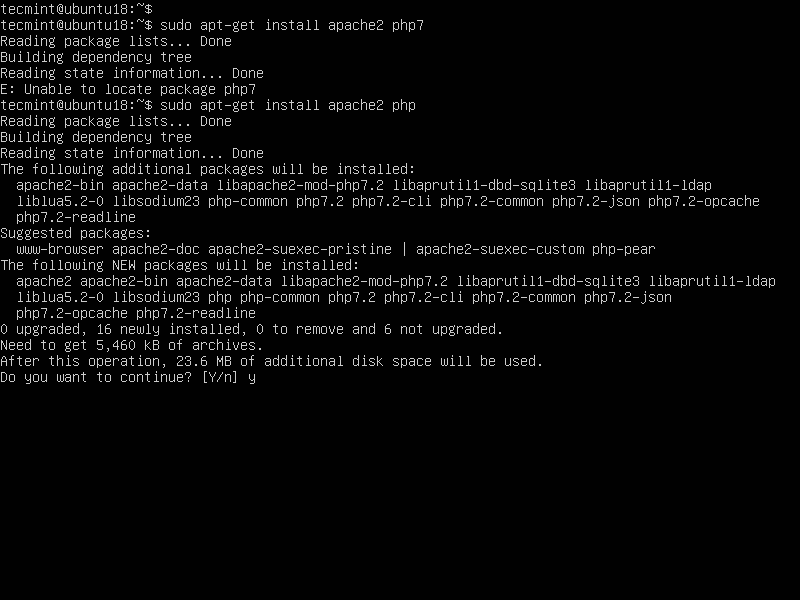
Step 2: Installing Postfix Mail Server
2. Postfix is a mail transfer agent (MTA) which is the responsible software for delivering & receiving emails, it’s essential in order to create a complete mail server.
To install it on Ubuntu/Debian or even Mint, run:
$ sudo apt-get install postfix
During installation, you will be asked to choose the type of mail configuration, choose “Internet Site”.
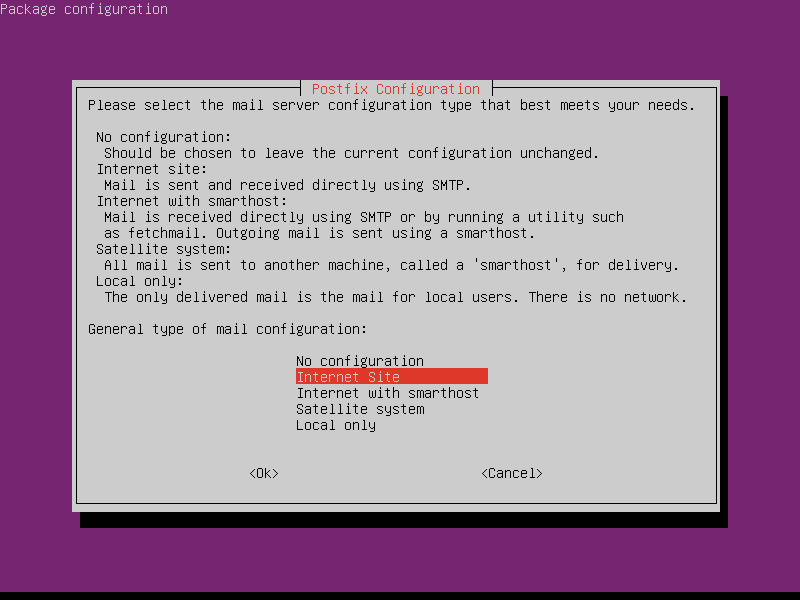
3. Now enter the fully qualified domain name that you want to use for send and receive emails.
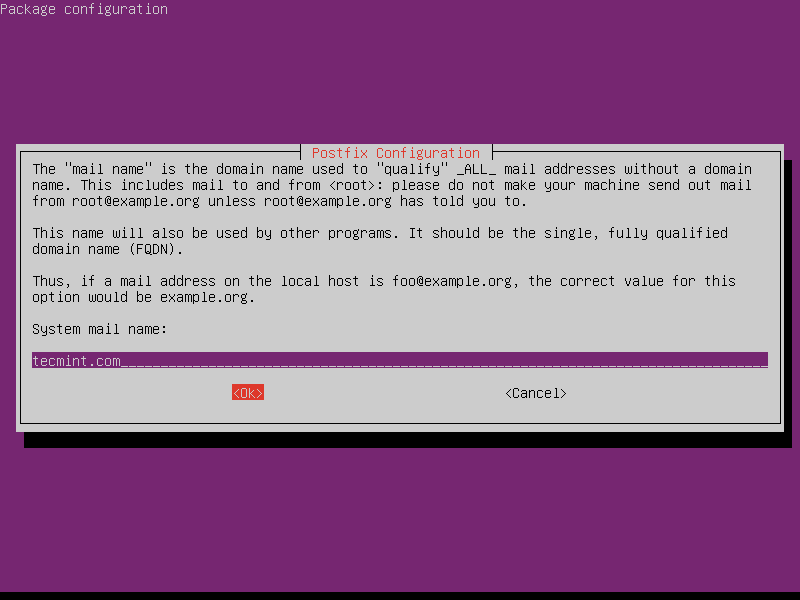
4. Once the FQDN set, you’ve to restart the Postfix mail server using.
$ sudo systemctl restart postfix OR $ sudo service postfix restart
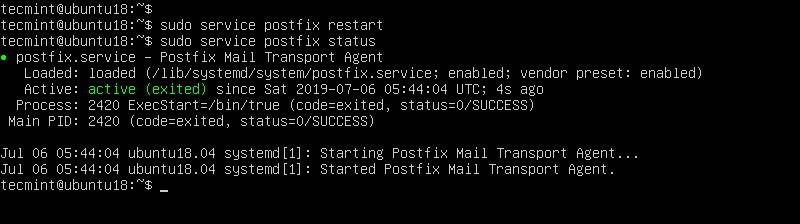
Step 3: Installing Dovecot
5. Dovecot is a mail delivery agent (MDA), it delivers the emails from/to the mail server, to install it, run the following command.
$ sudo apt-get install dovecot-imapd dovecot-pop3d
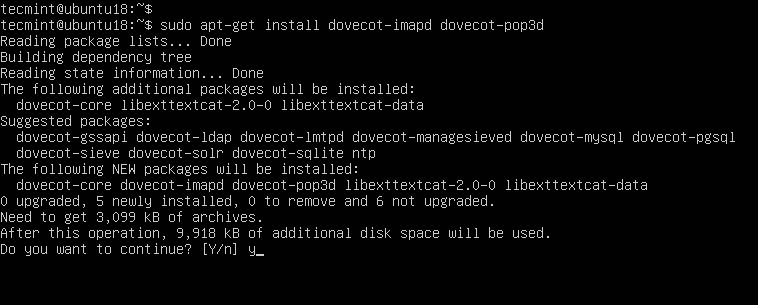
6. Next, restart the Dovecot service using the following command.
$ sudo systemctl restart dovecot OR $ sudo service dovecot restart
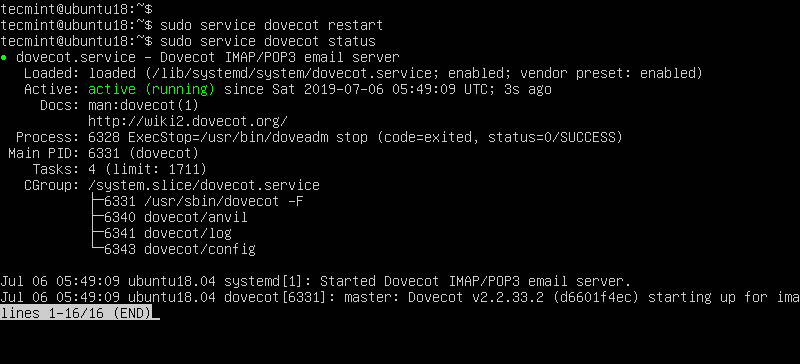
Step 4: Installing SquirrelMail in Ubuntu
7. SquirrelMail is the email server that you’ll be using to manage emails on your server, it has a simple web interface to do the job, it can be customized by installing more modules & themes.
$ wget https://sourceforge.net/projects/squirrelmail/files/stable/1.4.22/squirrelmail-webmail-1.4.22.zip $ unzip squirrelmail-webmail-1.4.22.zip $ sudo mv squirrelmail-webmail-1.4.22 /var/www/html/ $ sudo chown -R www-data:www-data /var/www/html/squirrelmail-webmail-1.4.22/ $ sudo chmod 755 -R /var/www/html/squirrelmail-webmail-1.4.22/ $ sudo mv /var/www/html/squirrelmail-webmail-1.4.22/ /var/www/html/squirrelmail
8. After the installation, you will have to run this command in order to configure SquirrelMail.
$ sudo perl /var/www/html/squirrelmail/config/conf.pl
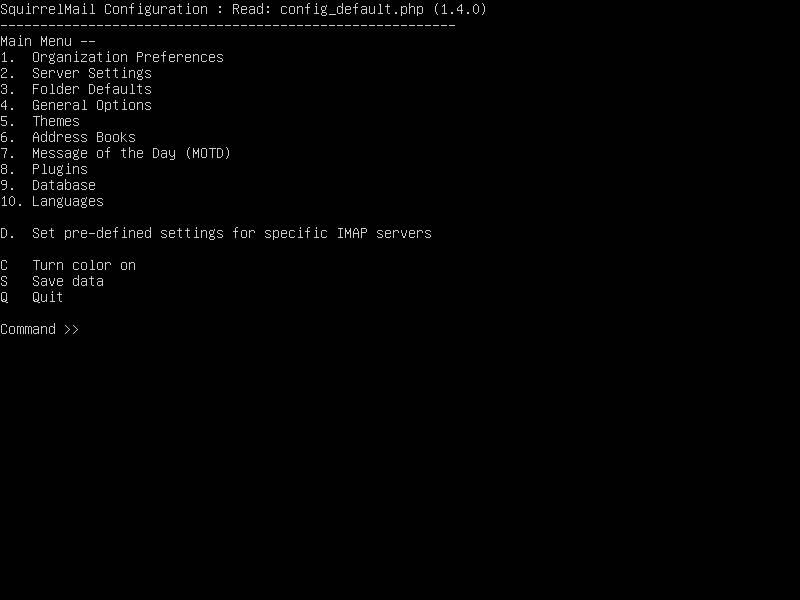
09. Next, enter “2” in order to edit the server settings, and you will be prompted to it.
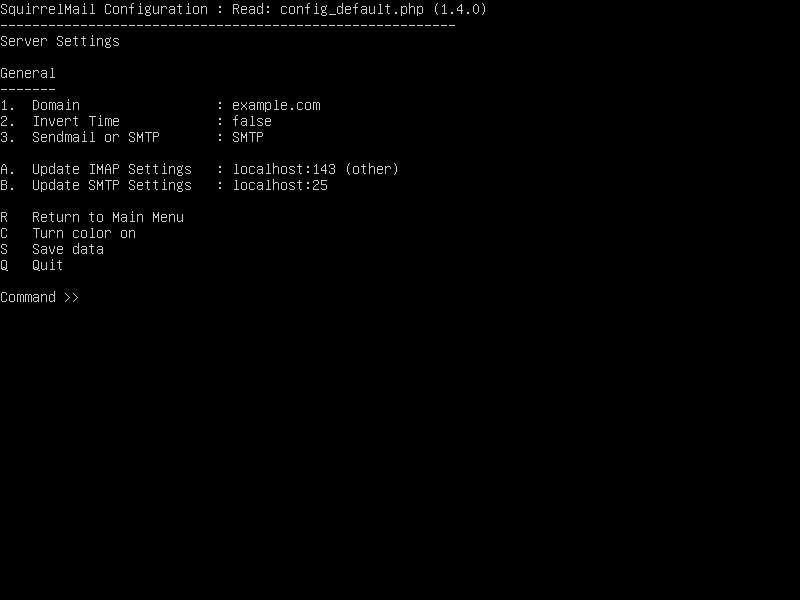
10. Now enter “1” in order to change the domain name and write up your domain (e.g: tecmint.com).
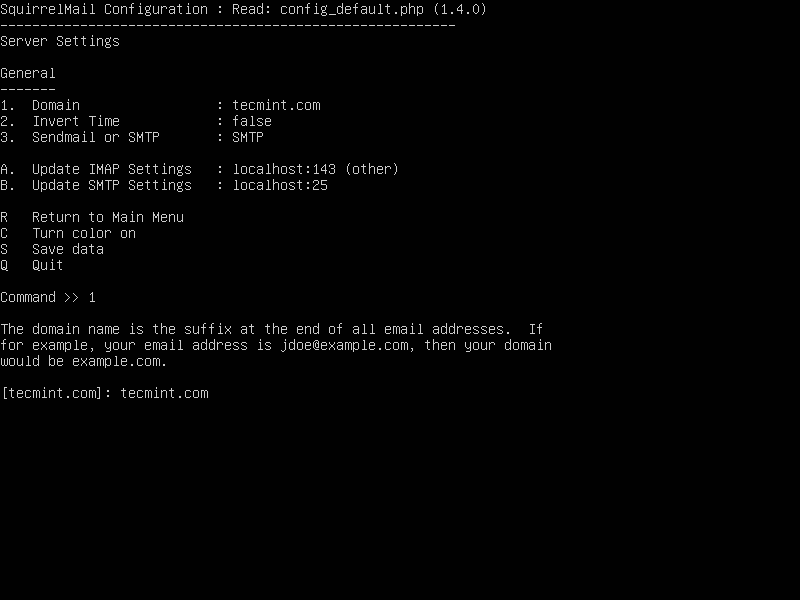
11. Go back to the main menu by writing “R” and hitting the enter key, write “4” in order to configure the general options.
You see “Allow server-side sorting”? Enter “11” and change it from “false” to “true” by entering “y”. Now hit the Enter key, and enter the “S” key in order to save the configuration file.
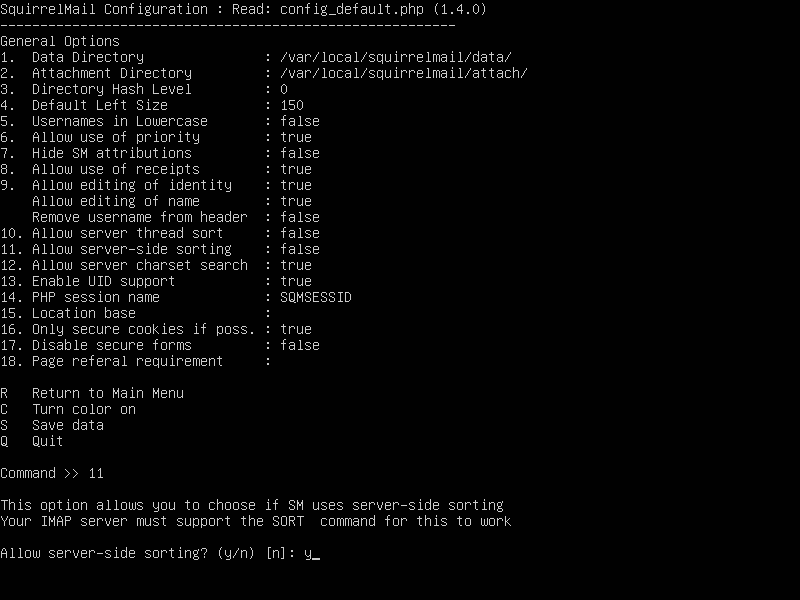
12. You can now access the mail server by going to domain.com/squirrelmail.
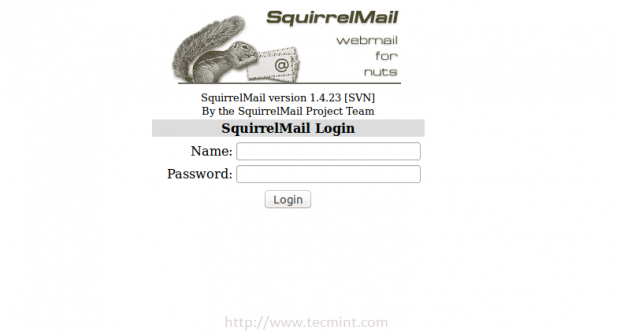
Step 5: Creating Mail Users
13. In order to start using SquirrelMail webmail, you’ll have to create a new user, to do so, run.
$ sudo useradd myusername
Replace “myusername” with the user name you want, create a password for the new user by running.
$ sudo passwd myusername
14. Create a home folder for the user in /var/www/html/myusername and make it the default home directory.
$ sudo mkdir -p /var/www/html/myusername $ usermod -m -d /var/www/html/myusername myusername
15. Now go back to the login page and enter the user name and the password of the newly created user.
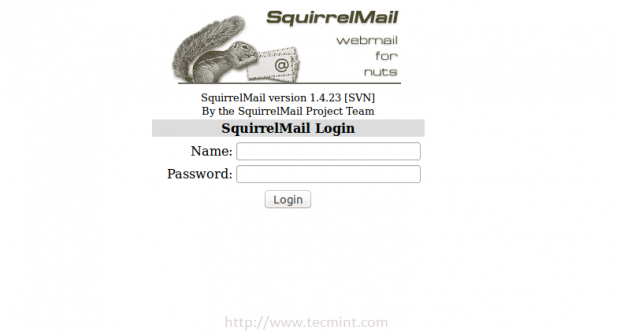
You will be surprised to see the following error message.
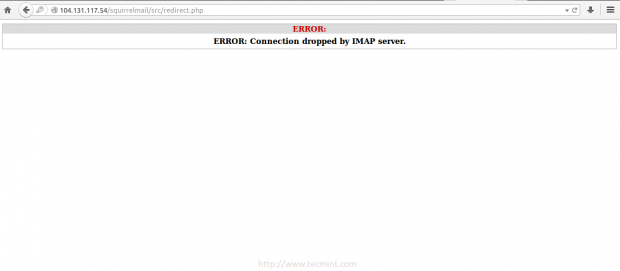
This is just a problem in the permissions, you have to give the user “myusername” the complete permissions on its home folder.
$ sudo chown -R myusername:myusername /var/www/html/myusername
16. Once permission set, you should able to login to SquirrelMail.
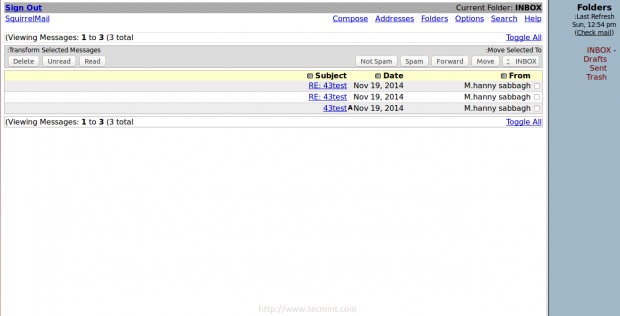
You can try to send email from it, or you can try to receive emails by sending it to “[email protected]ple.com”, don’t forget to replace “myusername” with the user name you created.
If you faced any other error… Just check the “/var/log/mail.err” file, all the error message will be stored there, you won’t lose your way 🙂
Have you tried to create an email server before? How did it go? Have you used SquirrelMail or any other mail server before? What do you think about it?
