Zeit is an open-source GUI tool for scheduling jobs via “crontab” and “at”. It is written in C++ and released under GPL-3.0 License. It is an easy to use tool that provides a simple interface to either schedule a one-time job or iterative jobs. Zeit also comes with an alarm and timer which uses sound and notify the user.
Zeit Features
- Schedule, modify or remove CRON jobs.
- Schedule or remove AT jobs.
- Schedule, modify or remove Timer/Alarm.
- Modify environment variables.
How to Install Zeit in Linux
For Ubuntu and Ubuntu-based distributions, a stable release can be installed by adding the PPA repository as mentioned below.
$ sudo add-apt-repository ppa:blaze/main $ sudo apt update $ sudo apt install zeit
You can also try the development version of Zeit by adding the following PPA repository.
$ sudo add-apt-repository ppa:blaze/dev $ sudo apt update $ sudo apt install zeit
For other Linux distributions, you can build it from sources as shown.
$ git clone https://github.com/loimu/zeit.git $ mkdir build && cd build $ cmake .. $ make -j2 $ ./src/zeit
To launch Zeit, simply type.
$ zeit &
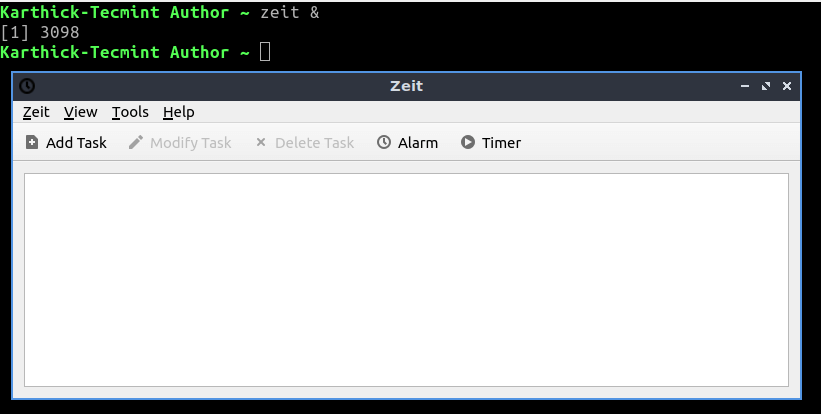
Run Non-Periodic Commands Using at Command
Non-periodic commands allow the scheduling command to run one time. Yes, you are right. It is using the “at” command. Go to “VIEW → SELECT NONPERIODIC COMMANDS” or Press “CTRL+N”.
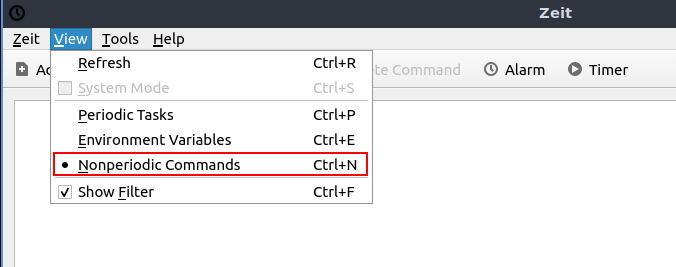
Choose “Add Command” as shown in the below image and add the entry. I am scheduling a command to run at 17:35. This command will create an empty log file in the Downloads folder with today’s date added to the file name as shown below.
NOW=$(date +%F); touch /home/tecmint/Downloads/log_${NOW}.txt
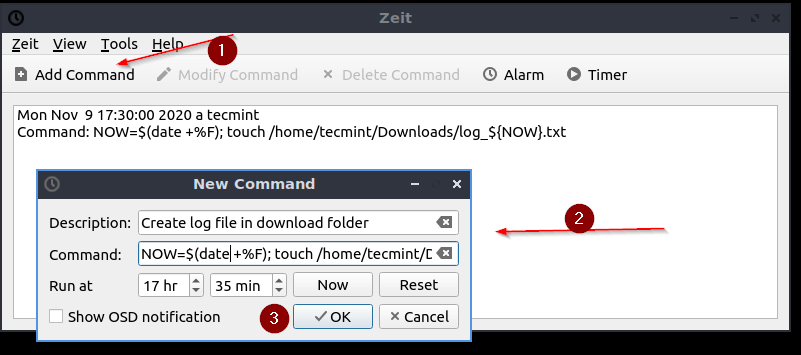
Now there is an entry added. You cannot modify the scheduled command but it is possible to delete the command before it runs using “Delete Command“.

At 17:35 my command ran fine and created an empty log file.
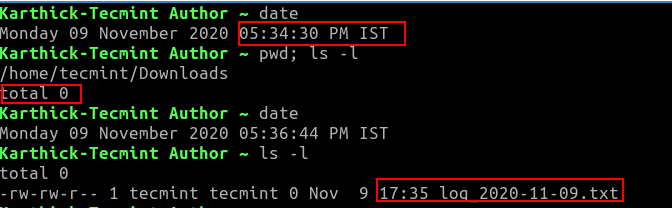
Run Periodic Tasks Using Cron Jobs
To schedule Cron jobs, choose “periodic task” or press “CTRL + P“. By default zeit will launch with “Periodic task“.
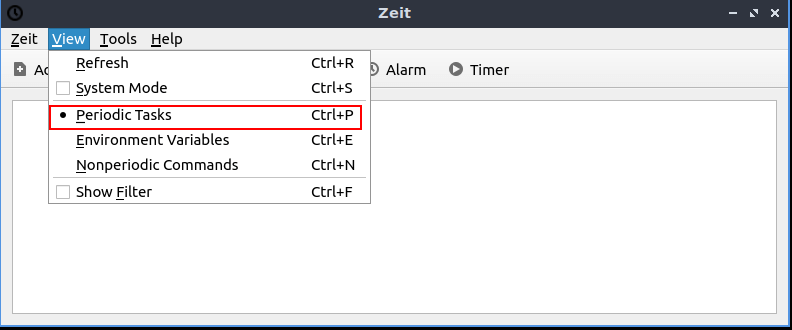
Enter a description, command, and scheduled time and press ok to add the entry to crontab.
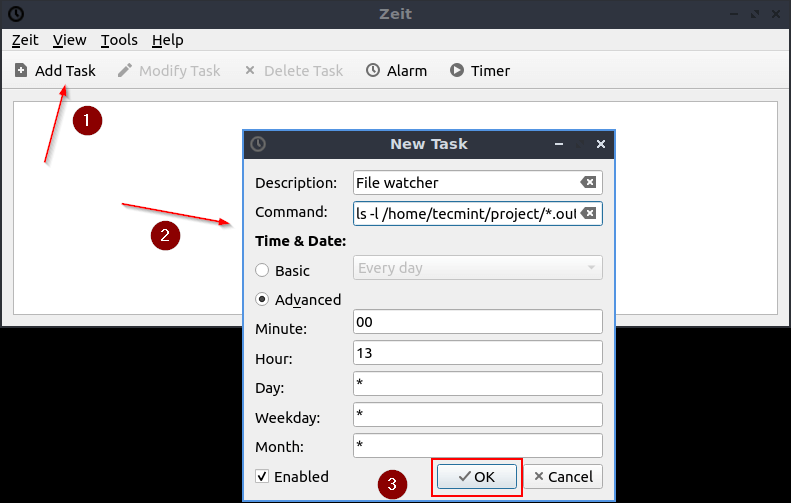
Now my job is scheduled to run daily at 13:00.

You can check the crontab using “crontab -l” where the entry will be added automatically.
$ crontab -l

In addition to “at” and “crontab“, there is two feature to use alarm/timer which reminds us by invoking the sound. This entry will also be added to the crontab.
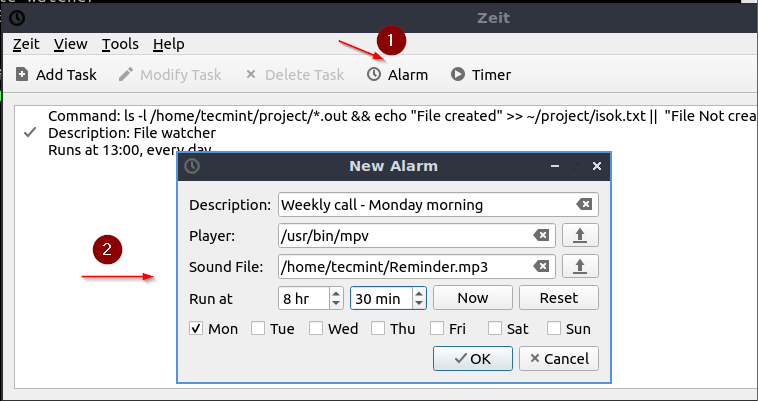
That’s it for this article. Explore Zeit and share your feedback with us.
