BpyTOP is another Linux command-line utility for resource monitoring among many other utilities like a top, Htop, Bashtop, etc. bashtop users can expect similar features in bpytop since bpytop is ported from bashtop and completely written in Python. Bpytop is available for various linux distributions and macOS.
BpyTOP Features
- Fast and responsive UI.
- Keyboard and mouse support.
- Supports multiple filters.
- SIGTERM, SIGKILL, SIGINT can be sent to the selected process.
- Auto-scaling graph for network usage, current read and write speed for disks.
Installing BpyTOP – Resource Monitor Tool in Linux
There are different ways to install bpytop. Either you can use a package manager specific to your distribution or use a snap package or build it manually.
Install BpyTOP Using PIP Package Manager
First, check the version of python running on your Linux distribution by typing.
$ python3 --version

Check if python package manager pip is installed, if not install pip3 using our article on installing pip in various linux distributions.
$ sudo apt install python3-pip [On Debian/Ubuntu] $ sudo yum install python-pip [On CentOS/RHEL] $ sudo dnf install python3 [On Fedora]
Now all our dependencies are satisfied to install bpytop.
$ sudo pip3 install bpytop

There is a “WARNING” thrown during installation. Bpytop is installed in .local/bin under my home directory which is not part of the PATH environment variable. We will now go ahead and add the installed path to the PATH variable.
$ echo $PATH $ export PATH=$PATH:/home/tecmint/.local/bin $ echo $PATH

Install BpyTOP Using GIT Repository
Make sure git is installed on your machine since we need to clone the package from GitHub. Follow the below steps to install bpytop manually.
$ sudo apt-get install git [On Debian/Ubuntu] $ sudo yum install git [On CentOS/RHEL/Fedora] $ git clone https://github.com/aristocratos/bpytop.git $ cd bpytop $ sudo make install
Install BpyTOP Using Package Manager
For Ubuntu/Debian based, bpytop is available in Azlux’s repository. Follow the below steps for getting the repo and install bpytop.
$ echo "deb http://packages.azlux.fr/debian/ buster main" | sudo tee /etc/apt/sources.list.d/azlux.list $ wget -qO - https://azlux.fr/repo.gpg.key | sudo apt-key add - $ sudo apt update $ sudo apt install bpytop
For Fedora and CentOS/RHEL, bpytop is available with the EPEL repository.
$ sudo yum install epel-release $ sudo yum install bpytop
For Arch Linux, use the AUR repository as shown.
$ git clone https://aur.archlinux.org/bpytop.git $ cd bpytop $ makepkg -si
You are now good to launch the application. Launch bpytop by running “bpytop” in the terminal.
$ bpytop
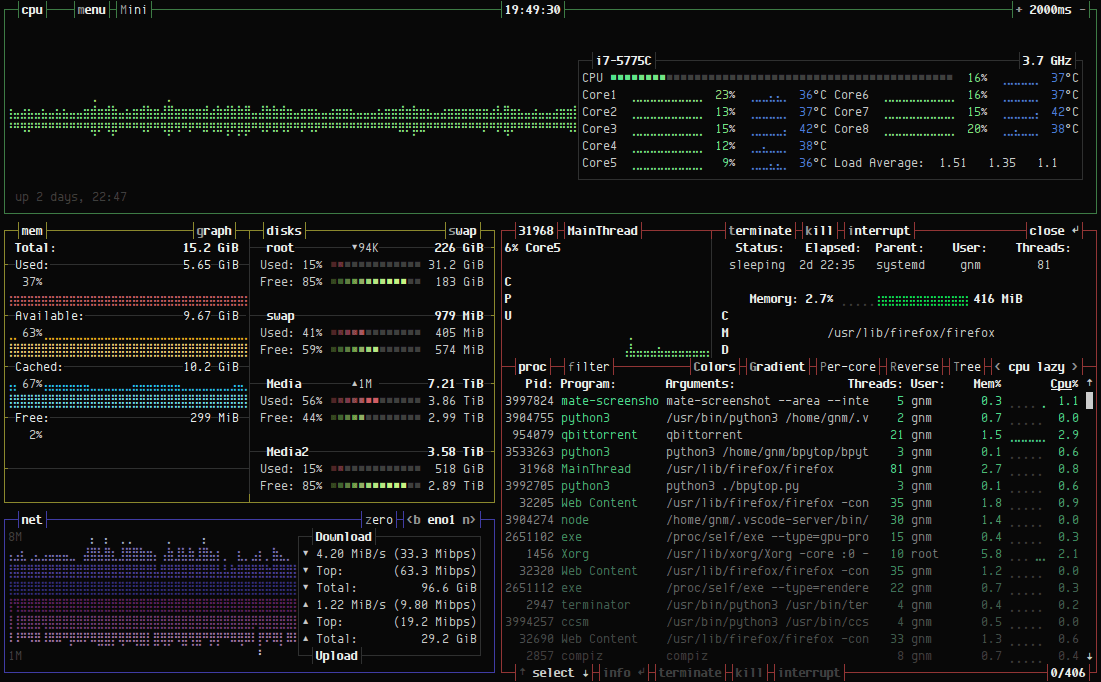
From the top left-hand corner, you can find an option to switch between different modes and options to use Menu.
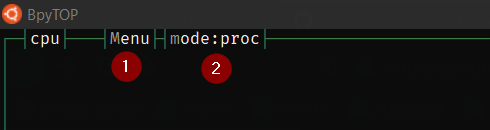
There are 3 different modes available. You can either change the view from Menu → “View Mode” or change the mode: as shown in the previous image.

There are a lot more options than you can configure from the “Menu” option.
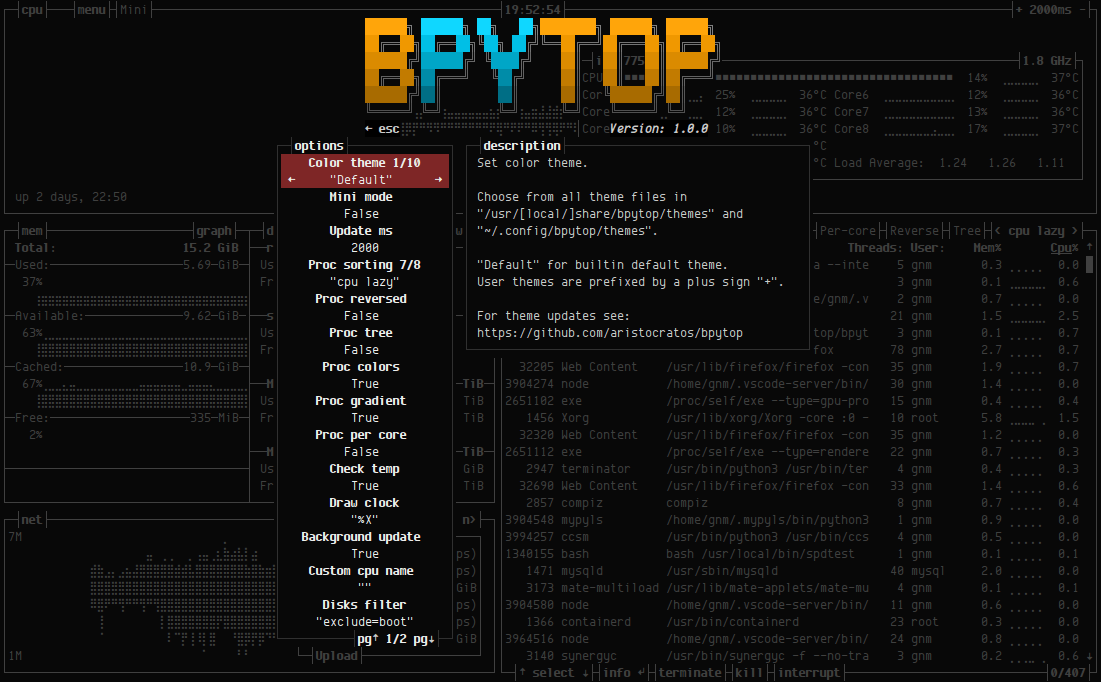
That’s all for this article. Install bpytop, play with it, and share your experience with us.
