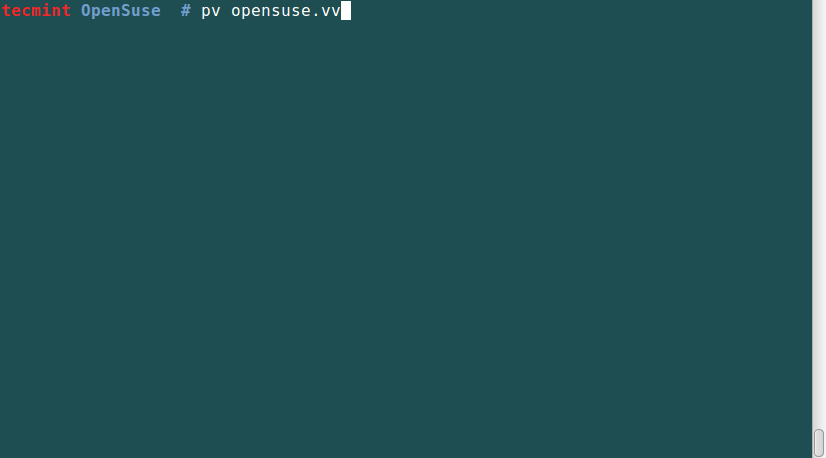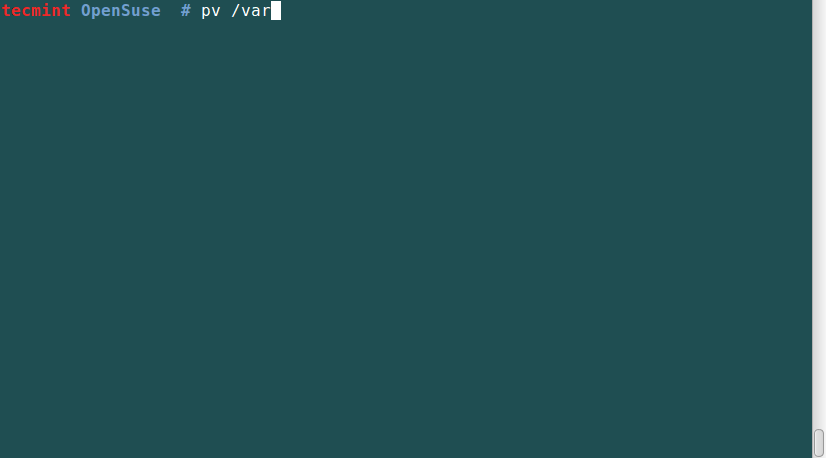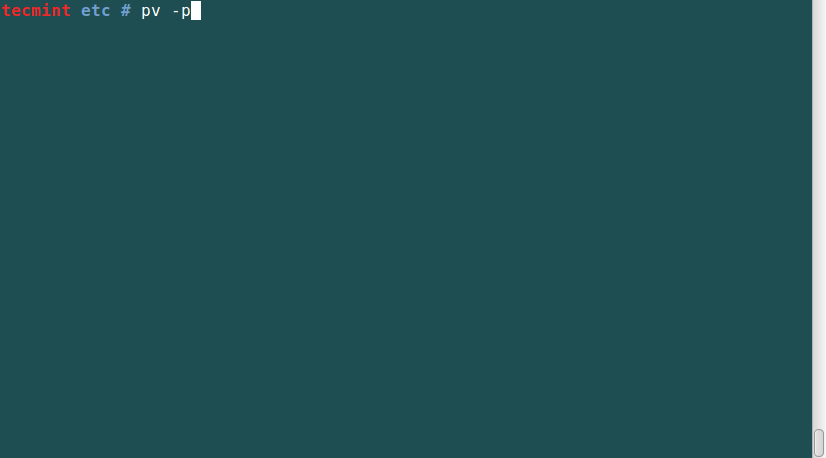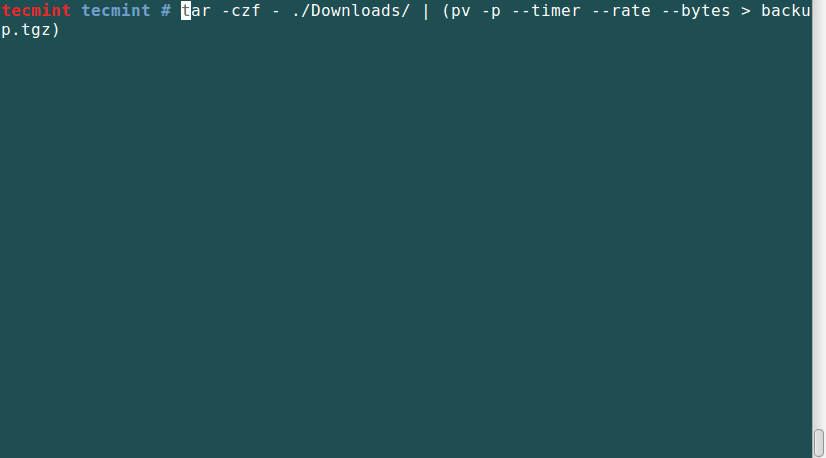When making backups, and copying/moving large files on your Linux system, you may want to monitor the progress of an ongoing operation. Many terminal tools do not have the functionality to allow you to view progress information when a command is running in a pipe.
You might also like:

In this article, we shall look at an important Linux/Unix command called pv – Pipe Viewer.
Pv is a terminal-based tool that allows you to monitor the progress of data that is being sent through a pipe. When using the pv command, it gives you a visual display of the following information:
- The time that has elapsed.
- The percentage completed includes a progress bar.
- Shows current throughput rate.
- The total data transferred.
- and the ETA (estimated Time).
Table of Contents
How to Install pv Command in Linux?
The pv command is not installed by default on most Linux distributions, therefore you can install it by following the steps below.
Install pv on RHEL-based Linux
First, you need to turn on the EPEL repository and then run the following yum or dnf command to install it.
# yum install pv OR # dnf install pv
Install pv on Debian-based Linux
$ sudo apt-get install pv
Install pv on Other Linux Distributions
$ sudo emerge -a pv [On Gentoo Linux] $ sudo apk add pv [On Alpine Linux] $ sudo pacman -S pv [On Arch Linux] $ sudo zypper install pv [On OpenSUSE]
How Do I Use pv Command in Linux?
pv is mostly used with other programs which lack the ability to monitor the progress of an ongoing operation. You can use it, by placing it in a pipeline between two processes, with the appropriate options available.
The standard input of pv will be passed through to its standard output and progress (output) will be printed on standard error. It has a similar behavior to the cat command in Linux.
The syntax of the pv command is as follows:
$ pv file $ pv options file $ pv file > filename.out $ pv options | command > filename.out $ comand1 | pv | command2
The options used with pv are divided into three categories, display switches, output modifiers and general options.
Pv Display Modifiers Options
Some options are under display modifiers.
- To turn on the display bar, use the
-poption. - To view the elapsed time, use the
--timeroption. - To turn on the ETA timer which tries to guess how long it will take before the completion of an operation, use the
--etaoption. The guess is based on previous transfer rates and the total data size. - To turn on a rate counter use the
--rateoption. - To display the total amount of data transferred so far, use the
--bytesoption. - To display progress information of integer percentage instead of visual indication, use the
-noption. This can be good when using pv with the dialog command to show progress in a dialog box.
Pv Display Modifiers Options
Some options are under output modifiers.
- To wait until the first byte is transferred before displaying progress information, use the
--waitoption. - To assume the total amount of data to be transferred is SIZE bytes when computing percentage and ETA, use
--size SIZEoption. - To specify seconds between updates, use the
--interval SECONDSoption. - Use
--forceoption to force an operation. This option forces pv to display visuals when standard error is not a terminal. - The general options are
--helpto display usage information and –version to display version information.
Pv Command with Examples in Linux
1. When no option is included, pv commands run with the default -p, -t, -e, -r and -b options.
For example, to copy the opensuse.vdi file to /tmp/opensuse.vdi, run this command and watch the progress bar in the screencast.
# pv opensuse.vdi > /tmp/opensuse.vdi
2. To make a zip file from your /var/log/syslog file, run the following command.
# pv /var/log/syslog | zip > syslog.zip
3. To count the number of lines, words, and bytes in the /etc/hosts file while showing the progress bar only, run this command below.
# pv -p /etc/hosts | wc
4. Monitor the progress of creating a backup file using the tar utility.
# tar -czf - ./Downloads/ | (pv -p --timer --rate --bytes > backup.tgz)
5. In the example, we use the dd command to write the ISO file to the USB flash drive:
# dd if=debian-10.11.0-amd64-DVD-1.iso | pv | dd of=/dev/sda bs=4M
6. Using pv and dialog terminal-based tool together to create a dialog progress bar as follows.
# tar -czf - ./Documents/ | (pv -n > backup.tgz) 2>&1 | dialog --gauge "Progress" 10 70
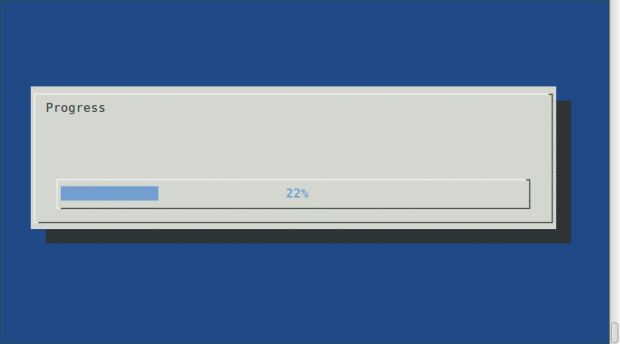
Summary
This is a good terminal-based tool that you can use with tools that do not have the ability, to monitor the progress of operations such as coping/moving/backing up files, for more options check man pv.
I hope you find this article helpful and you can post a comment if you have any ideas to add about using the pv command. And if you get any errors while using it, you can as well leave a comment.
Related Linux Commands: